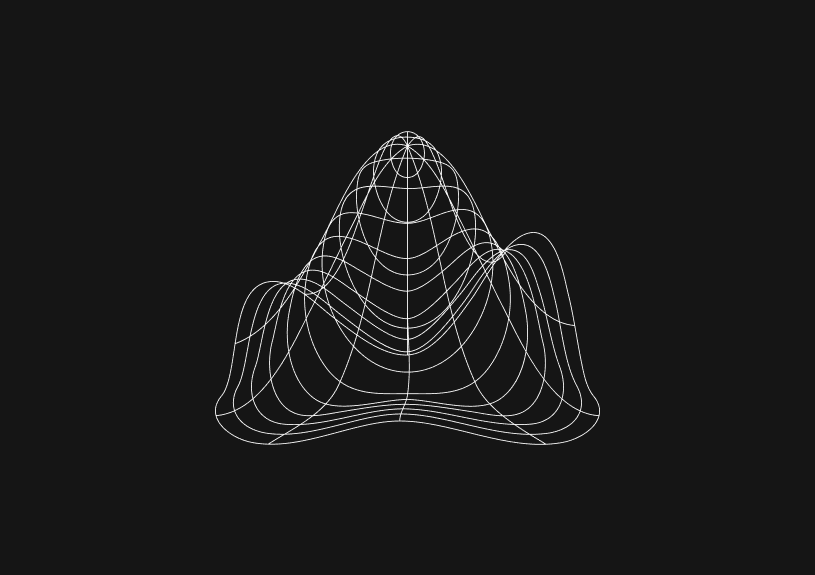
How to fix JavaScript console.log not working
November 4, 2023
When console.log isn't working, it's often a sign of deeper issues in your code or development environment. This guide helps you diagnose and fix the problem, ensuring you can effectively debug your JavaScript applications.
Check if the console is overridden
Sometimes, console.log can be overridden by other scripts. Ensure that it hasn't been redefined by checking its type:
if (typeof console.log != 'function') { console.log = function() {}; }
Verify browser console is open
Ensure that the developer console of your browser is open. In most browsers, pressing F12 or right-clicking the page and selecting "Inspect" will open the developer tools.
Confirm log level filtering
Browsers can filter out console.log messages if the log level is set incorrectly. Check that "Verbose" or "All" levels are enabled in your browser's console settings.
Ensure script is running
Make sure the JavaScript containing your console.log statement is actually running. Look for other console errors that might indicate syntax issues or runtime errors preventing execution.
console.log('If you see this message, your script is running.');
Check for asynchronous code issues
If console.log is inside a callback or a promise that isn't resolving, it won't execute. Confirm that all asynchronous operations are completing successfully.
Promise.resolve().then(() => console.log('Promise resolved.'));
Inspect for page navigation
If a page navigation occurs immediately after your console.log, it might not have time to execute. Temporarily prevent navigation to test if this is the issue.
window.onbeforeunload = function() { return 'Are you sure you want to leave?'; };
Evaluate script loading problems
If your JavaScript file isn't loading, console.log won't work. Check the network tab in your browser's developer tools to confirm the script is loading without errors.
You could ship faster.
Imagine the time you'd save if you never had to build another internal tool, write a SQL report, or manage another admin panel again. Basedash is built by internal tool builders, for internal tool builders. Our mission is to change the way developers work, so you can focus on building your product.

Look for code minification/uglification issues
Minification or uglification tools can remove or alter console.log statements. Review your build process to make sure it's not excluding console methods.
Test for conflicts with browser extensions
Browser extensions can interfere with JavaScript execution. Try running your code in incognito mode or with extensions disabled to rule out conflicts.
Assess the execution context
In some development environments like Node.js or when using web workers, the standard console may not be available. Confirm that the execution context where console.log is called supports it.
// For Node.js, check if stdout is writable process.stdout.write('Hello, world!\\n');
Use alternative debugging methods
As a temporary workaround, consider using other debugging methods such as alert(), debugger, or writing to the document body.
alert('Does this work?');
Reinstall or update the browser
A browser issue could cause console.log to malfunction. Try reinstalling your browser or updating to the latest version.
Reset development environment
Sometimes the development environment may be in a bad state. Restarting your IDE or development server can resolve the issue.
Seek community assistance
If all else fails, seek help from the community. Sites like Stack Overflow can provide assistance when you've exhausted local debugging options. Remember to provide detailed information about your issue.
TOC
November 4, 2023
When console.log isn't working, it's often a sign of deeper issues in your code or development environment. This guide helps you diagnose and fix the problem, ensuring you can effectively debug your JavaScript applications.
Check if the console is overridden
Sometimes, console.log can be overridden by other scripts. Ensure that it hasn't been redefined by checking its type:
if (typeof console.log != 'function') { console.log = function() {}; }
Verify browser console is open
Ensure that the developer console of your browser is open. In most browsers, pressing F12 or right-clicking the page and selecting "Inspect" will open the developer tools.
Confirm log level filtering
Browsers can filter out console.log messages if the log level is set incorrectly. Check that "Verbose" or "All" levels are enabled in your browser's console settings.
Ensure script is running
Make sure the JavaScript containing your console.log statement is actually running. Look for other console errors that might indicate syntax issues or runtime errors preventing execution.
console.log('If you see this message, your script is running.');
Check for asynchronous code issues
If console.log is inside a callback or a promise that isn't resolving, it won't execute. Confirm that all asynchronous operations are completing successfully.
Promise.resolve().then(() => console.log('Promise resolved.'));
Inspect for page navigation
If a page navigation occurs immediately after your console.log, it might not have time to execute. Temporarily prevent navigation to test if this is the issue.
window.onbeforeunload = function() { return 'Are you sure you want to leave?'; };
Evaluate script loading problems
If your JavaScript file isn't loading, console.log won't work. Check the network tab in your browser's developer tools to confirm the script is loading without errors.
You could ship faster.
Imagine the time you'd save if you never had to build another internal tool, write a SQL report, or manage another admin panel again. Basedash is built by internal tool builders, for internal tool builders. Our mission is to change the way developers work, so you can focus on building your product.

Look for code minification/uglification issues
Minification or uglification tools can remove or alter console.log statements. Review your build process to make sure it's not excluding console methods.
Test for conflicts with browser extensions
Browser extensions can interfere with JavaScript execution. Try running your code in incognito mode or with extensions disabled to rule out conflicts.
Assess the execution context
In some development environments like Node.js or when using web workers, the standard console may not be available. Confirm that the execution context where console.log is called supports it.
// For Node.js, check if stdout is writable process.stdout.write('Hello, world!\\n');
Use alternative debugging methods
As a temporary workaround, consider using other debugging methods such as alert(), debugger, or writing to the document body.
alert('Does this work?');
Reinstall or update the browser
A browser issue could cause console.log to malfunction. Try reinstalling your browser or updating to the latest version.
Reset development environment
Sometimes the development environment may be in a bad state. Restarting your IDE or development server can resolve the issue.
Seek community assistance
If all else fails, seek help from the community. Sites like Stack Overflow can provide assistance when you've exhausted local debugging options. Remember to provide detailed information about your issue.
November 4, 2023
When console.log isn't working, it's often a sign of deeper issues in your code or development environment. This guide helps you diagnose and fix the problem, ensuring you can effectively debug your JavaScript applications.
Check if the console is overridden
Sometimes, console.log can be overridden by other scripts. Ensure that it hasn't been redefined by checking its type:
if (typeof console.log != 'function') { console.log = function() {}; }
Verify browser console is open
Ensure that the developer console of your browser is open. In most browsers, pressing F12 or right-clicking the page and selecting "Inspect" will open the developer tools.
Confirm log level filtering
Browsers can filter out console.log messages if the log level is set incorrectly. Check that "Verbose" or "All" levels are enabled in your browser's console settings.
Ensure script is running
Make sure the JavaScript containing your console.log statement is actually running. Look for other console errors that might indicate syntax issues or runtime errors preventing execution.
console.log('If you see this message, your script is running.');
Check for asynchronous code issues
If console.log is inside a callback or a promise that isn't resolving, it won't execute. Confirm that all asynchronous operations are completing successfully.
Promise.resolve().then(() => console.log('Promise resolved.'));
Inspect for page navigation
If a page navigation occurs immediately after your console.log, it might not have time to execute. Temporarily prevent navigation to test if this is the issue.
window.onbeforeunload = function() { return 'Are you sure you want to leave?'; };
Evaluate script loading problems
If your JavaScript file isn't loading, console.log won't work. Check the network tab in your browser's developer tools to confirm the script is loading without errors.
You could ship faster.
Imagine the time you'd save if you never had to build another internal tool, write a SQL report, or manage another admin panel again. Basedash is built by internal tool builders, for internal tool builders. Our mission is to change the way developers work, so you can focus on building your product.

Look for code minification/uglification issues
Minification or uglification tools can remove or alter console.log statements. Review your build process to make sure it's not excluding console methods.
Test for conflicts with browser extensions
Browser extensions can interfere with JavaScript execution. Try running your code in incognito mode or with extensions disabled to rule out conflicts.
Assess the execution context
In some development environments like Node.js or when using web workers, the standard console may not be available. Confirm that the execution context where console.log is called supports it.
// For Node.js, check if stdout is writable process.stdout.write('Hello, world!\\n');
Use alternative debugging methods
As a temporary workaround, consider using other debugging methods such as alert(), debugger, or writing to the document body.
alert('Does this work?');
Reinstall or update the browser
A browser issue could cause console.log to malfunction. Try reinstalling your browser or updating to the latest version.
Reset development environment
Sometimes the development environment may be in a bad state. Restarting your IDE or development server can resolve the issue.
Seek community assistance
If all else fails, seek help from the community. Sites like Stack Overflow can provide assistance when you've exhausted local debugging options. Remember to provide detailed information about your issue.
What is Basedash?
What is Basedash?
What is Basedash?
Ship faster, worry less with Basedash
Ship faster, worry less with Basedash
Ship faster, worry less with Basedash
You're busy enough with product work to be weighed down building, maintaining, scoping and developing internal apps and admin panels. Forget all of that, and give your team the admin panel that you don't have to build. Launch in less time than it takes to run a standup.
You're busy enough with product work to be weighed down building, maintaining, scoping and developing internal apps and admin panels. Forget all of that, and give your team the admin panel that you don't have to build. Launch in less time than it takes to run a standup.
You're busy enough with product work to be weighed down building, maintaining, scoping and developing internal apps and admin panels. Forget all of that, and give your team the admin panel that you don't have to build. Launch in less time than it takes to run a standup.




Dashboards and charts
Edit data, create records, oversee how your product is running without the need to build or manage custom software.
USER CRM
ADMIN PANEL
SQL COMPOSER WITH AI

Related posts
Related posts
Related posts



How to Remove Characters from a String in JavaScript
Jeremy Sarchet



How to Sort Strings in JavaScript
Max Musing



How to Remove Spaces from a String in JavaScript
Jeremy Sarchet



Detecting Prime Numbers in JavaScript
Robert Cooper



How to Parse Boolean Values in JavaScript
Max Musing



How to Remove a Substring from a String in JavaScript
Robert Cooper
