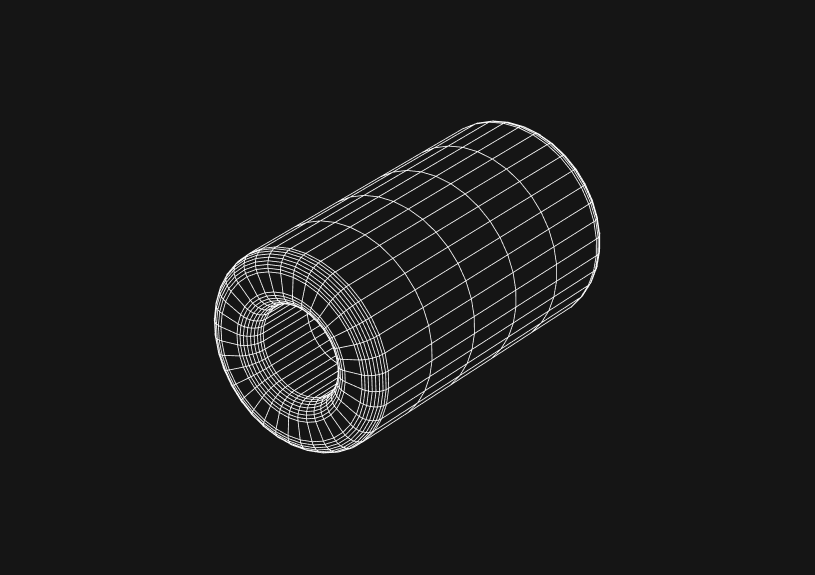
How to fix the "Loading the Google Maps JavaScript API without a callback is not supported" error
November 6, 2023
When integrating the Google Maps JavaScript API, it's important to adhere to specific loading strategies mandated by the API. The error message "Loading the Google Maps JavaScript API without a callback is not supported" suggests that your implementation is attempting to load the API without specifying a callback function, which is required for asynchronous loading.
Analyze the script tag for the Google Maps JavaScript API
The first step in troubleshooting this issue is to inspect the script tag where the Google Maps API is included. Ensure that the src attribute of the script tag includes the callback parameter with a valid function name that will be called once the API is loaded.
<script src="<https://maps.googleapis.com/maps/api/js?key=YOUR_API_KEY&callback=initMap>" async defer></script>
Replace YOUR_API_KEY with your actual API key and initMap with the name of the callback function you intend to use.
Define the callback function in your JavaScript
Ensure that the callback function specified in the script tag's callback parameter is defined in your JavaScript. This function will execute when the API has fully loaded.
function initMap() { // Your code to initialize the map goes here }
Confirm the order of script execution
Your callback function must be defined before the Google Maps script attempts to call it. If the script is loaded asynchronously, it's crucial to have the callback function available, or else you'll encounter the error.
<script> function initMap() { // Initialization code here } </script> <script src="<https://maps.googleapis.com/maps/api/js?key=YOUR_API_KEY&callback=initMap>" async defer></script>
Check for async and defer attributes
The async or defer attributes in the script tag ensure that the loading of the API does not block the rendering of the page. The use of async implies that the script will be executed as soon as it is loaded, while defer will execute the script after the document has been parsed. Either attribute necessitates the use of a callback.
<script src="<https://maps.googleapis.com/maps/api/js?key=YOUR_API_KEY&callback=initMap>" async></script>
or
<script src="<https://maps.googleapis.com/maps/api/js?key=YOUR_API_KEY&callback=initMap>" defer></script>
You could ship faster.
Imagine the time you'd save if you never had to build another internal tool, write a SQL report, or manage another admin panel again. Basedash is built by internal tool builders, for internal tool builders. Our mission is to change the way developers work, so you can focus on building your product.

Verify no multiple API loads
Loading the Google Maps JavaScript API multiple times on the same page can lead to conflicts and the aforementioned error. Scan your HTML to make sure the API is included only once.
Use error handling
Include error handling within your callback function to catch any issues that arise during the initialization of the map.
function initMap() { try { // Map initialization code } catch (error) { console.error("Map initialization error:", error); } }
Update the API key permissions
Sometimes, the issue may not be with the callback, but with the API key itself. Ensure that your API key is correctly configured in the Google Cloud Console, has Maps JavaScript API enabled, and the correct application restrictions (like HTTP referrers) are set.
Testing in isolation
If the issue persists, isolate the API loading script in a simple HTML file to rule out conflicts with other scripts or libraries.
<!DOCTYPE html> <html> <head> <title>Simple Map</title> </head> <body> <div id="map" style="height: 400px; width: 100%;"></div> <script> function initMap() { // Initialization code here } </script> <script src="<https://maps.googleapis.com/maps/api/js?key=YOUR_API_KEY&callback=initMap>" async defer></script> </body> </html>
Replace YOUR_API_KEY with your actual API key and include your map initialization code in initMap.
By following these steps, you should be able to resolve the "Loading the Google Maps JavaScript API without a callback is not supported" error, ensuring that your map loads correctly and efficiently. If the problem persists after these checks, consulting the Google Maps JavaScript API documentation or reaching out to the Google support forums may provide additional insights.
TOC
November 6, 2023
When integrating the Google Maps JavaScript API, it's important to adhere to specific loading strategies mandated by the API. The error message "Loading the Google Maps JavaScript API without a callback is not supported" suggests that your implementation is attempting to load the API without specifying a callback function, which is required for asynchronous loading.
Analyze the script tag for the Google Maps JavaScript API
The first step in troubleshooting this issue is to inspect the script tag where the Google Maps API is included. Ensure that the src attribute of the script tag includes the callback parameter with a valid function name that will be called once the API is loaded.
<script src="<https://maps.googleapis.com/maps/api/js?key=YOUR_API_KEY&callback=initMap>" async defer></script>
Replace YOUR_API_KEY with your actual API key and initMap with the name of the callback function you intend to use.
Define the callback function in your JavaScript
Ensure that the callback function specified in the script tag's callback parameter is defined in your JavaScript. This function will execute when the API has fully loaded.
function initMap() { // Your code to initialize the map goes here }
Confirm the order of script execution
Your callback function must be defined before the Google Maps script attempts to call it. If the script is loaded asynchronously, it's crucial to have the callback function available, or else you'll encounter the error.
<script> function initMap() { // Initialization code here } </script> <script src="<https://maps.googleapis.com/maps/api/js?key=YOUR_API_KEY&callback=initMap>" async defer></script>
Check for async and defer attributes
The async or defer attributes in the script tag ensure that the loading of the API does not block the rendering of the page. The use of async implies that the script will be executed as soon as it is loaded, while defer will execute the script after the document has been parsed. Either attribute necessitates the use of a callback.
<script src="<https://maps.googleapis.com/maps/api/js?key=YOUR_API_KEY&callback=initMap>" async></script>
or
<script src="<https://maps.googleapis.com/maps/api/js?key=YOUR_API_KEY&callback=initMap>" defer></script>
You could ship faster.
Imagine the time you'd save if you never had to build another internal tool, write a SQL report, or manage another admin panel again. Basedash is built by internal tool builders, for internal tool builders. Our mission is to change the way developers work, so you can focus on building your product.

Verify no multiple API loads
Loading the Google Maps JavaScript API multiple times on the same page can lead to conflicts and the aforementioned error. Scan your HTML to make sure the API is included only once.
Use error handling
Include error handling within your callback function to catch any issues that arise during the initialization of the map.
function initMap() { try { // Map initialization code } catch (error) { console.error("Map initialization error:", error); } }
Update the API key permissions
Sometimes, the issue may not be with the callback, but with the API key itself. Ensure that your API key is correctly configured in the Google Cloud Console, has Maps JavaScript API enabled, and the correct application restrictions (like HTTP referrers) are set.
Testing in isolation
If the issue persists, isolate the API loading script in a simple HTML file to rule out conflicts with other scripts or libraries.
<!DOCTYPE html> <html> <head> <title>Simple Map</title> </head> <body> <div id="map" style="height: 400px; width: 100%;"></div> <script> function initMap() { // Initialization code here } </script> <script src="<https://maps.googleapis.com/maps/api/js?key=YOUR_API_KEY&callback=initMap>" async defer></script> </body> </html>
Replace YOUR_API_KEY with your actual API key and include your map initialization code in initMap.
By following these steps, you should be able to resolve the "Loading the Google Maps JavaScript API without a callback is not supported" error, ensuring that your map loads correctly and efficiently. If the problem persists after these checks, consulting the Google Maps JavaScript API documentation or reaching out to the Google support forums may provide additional insights.
November 6, 2023
When integrating the Google Maps JavaScript API, it's important to adhere to specific loading strategies mandated by the API. The error message "Loading the Google Maps JavaScript API without a callback is not supported" suggests that your implementation is attempting to load the API without specifying a callback function, which is required for asynchronous loading.
Analyze the script tag for the Google Maps JavaScript API
The first step in troubleshooting this issue is to inspect the script tag where the Google Maps API is included. Ensure that the src attribute of the script tag includes the callback parameter with a valid function name that will be called once the API is loaded.
<script src="<https://maps.googleapis.com/maps/api/js?key=YOUR_API_KEY&callback=initMap>" async defer></script>
Replace YOUR_API_KEY with your actual API key and initMap with the name of the callback function you intend to use.
Define the callback function in your JavaScript
Ensure that the callback function specified in the script tag's callback parameter is defined in your JavaScript. This function will execute when the API has fully loaded.
function initMap() { // Your code to initialize the map goes here }
Confirm the order of script execution
Your callback function must be defined before the Google Maps script attempts to call it. If the script is loaded asynchronously, it's crucial to have the callback function available, or else you'll encounter the error.
<script> function initMap() { // Initialization code here } </script> <script src="<https://maps.googleapis.com/maps/api/js?key=YOUR_API_KEY&callback=initMap>" async defer></script>
Check for async and defer attributes
The async or defer attributes in the script tag ensure that the loading of the API does not block the rendering of the page. The use of async implies that the script will be executed as soon as it is loaded, while defer will execute the script after the document has been parsed. Either attribute necessitates the use of a callback.
<script src="<https://maps.googleapis.com/maps/api/js?key=YOUR_API_KEY&callback=initMap>" async></script>
or
<script src="<https://maps.googleapis.com/maps/api/js?key=YOUR_API_KEY&callback=initMap>" defer></script>
You could ship faster.
Imagine the time you'd save if you never had to build another internal tool, write a SQL report, or manage another admin panel again. Basedash is built by internal tool builders, for internal tool builders. Our mission is to change the way developers work, so you can focus on building your product.

Verify no multiple API loads
Loading the Google Maps JavaScript API multiple times on the same page can lead to conflicts and the aforementioned error. Scan your HTML to make sure the API is included only once.
Use error handling
Include error handling within your callback function to catch any issues that arise during the initialization of the map.
function initMap() { try { // Map initialization code } catch (error) { console.error("Map initialization error:", error); } }
Update the API key permissions
Sometimes, the issue may not be with the callback, but with the API key itself. Ensure that your API key is correctly configured in the Google Cloud Console, has Maps JavaScript API enabled, and the correct application restrictions (like HTTP referrers) are set.
Testing in isolation
If the issue persists, isolate the API loading script in a simple HTML file to rule out conflicts with other scripts or libraries.
<!DOCTYPE html> <html> <head> <title>Simple Map</title> </head> <body> <div id="map" style="height: 400px; width: 100%;"></div> <script> function initMap() { // Initialization code here } </script> <script src="<https://maps.googleapis.com/maps/api/js?key=YOUR_API_KEY&callback=initMap>" async defer></script> </body> </html>
Replace YOUR_API_KEY with your actual API key and include your map initialization code in initMap.
By following these steps, you should be able to resolve the "Loading the Google Maps JavaScript API without a callback is not supported" error, ensuring that your map loads correctly and efficiently. If the problem persists after these checks, consulting the Google Maps JavaScript API documentation or reaching out to the Google support forums may provide additional insights.
What is Basedash?
What is Basedash?
What is Basedash?
Ship faster, worry less with Basedash
Ship faster, worry less with Basedash
Ship faster, worry less with Basedash
You're busy enough with product work to be weighed down building, maintaining, scoping and developing internal apps and admin panels. Forget all of that, and give your team the admin panel that you don't have to build. Launch in less time than it takes to run a standup.
You're busy enough with product work to be weighed down building, maintaining, scoping and developing internal apps and admin panels. Forget all of that, and give your team the admin panel that you don't have to build. Launch in less time than it takes to run a standup.
You're busy enough with product work to be weighed down building, maintaining, scoping and developing internal apps and admin panels. Forget all of that, and give your team the admin panel that you don't have to build. Launch in less time than it takes to run a standup.




Dashboards and charts
Edit data, create records, oversee how your product is running without the need to build or manage custom software.
USER CRM
ADMIN PANEL
SQL COMPOSER WITH AI

Related posts
Related posts
Related posts



How to Remove Characters from a String in JavaScript
Jeremy Sarchet



How to Sort Strings in JavaScript
Max Musing



How to Remove Spaces from a String in JavaScript
Jeremy Sarchet



Detecting Prime Numbers in JavaScript
Robert Cooper



How to Parse Boolean Values in JavaScript
Max Musing



How to Remove a Substring from a String in JavaScript
Robert Cooper
