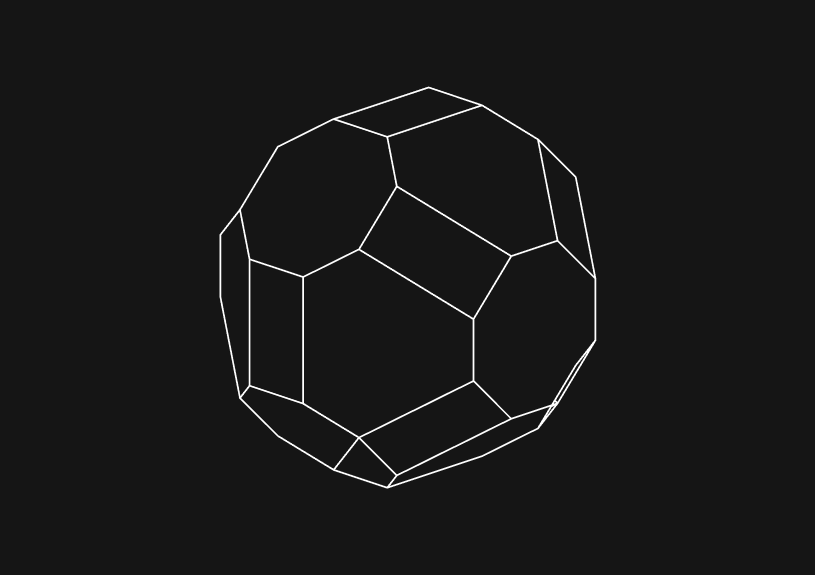
How to get tomorrow's date in JavaScript
November 6, 2023
If you want to get tomorrow’s date in JavaScript, you can create a Date object and manipulate it to reflect the next day. We’ll go into more detail on how to do that below.
What is the Date object in JavaScript?
The JavaScript Date object is a built-in object that stores the date and time. It can be initialized to the current date and time by calling its constructor without any arguments:
let currentDate = new Date();
How to increment the date
To get tomorrow's date, you need to add one day to the current date. You’ll do this by getting the day of the month from the current date and increasing it by one:
let tomorrow = new Date(); tomorrow.setDate(tomorrow.getDate() + 1);
This code automatically adjusts the month and year if tomorrow falls into the next month or year.
How to handle time zones
When working with dates, time zones can affect the result. JavaScript Date objects are based on the user's local time zone by default. If you need to work in UTC, you can use the corresponding UTC methods:
let tomorrow = new Date(); tomorrow.setUTCDate(tomorrow.getUTCDate() + 1);
This will give you tomorrow's date in UTC.
You could ship faster.
Imagine the time you'd save if you never had to build another internal tool, write a SQL report, or manage another admin panel again. Basedash is built by internal tool builders, for internal tool builders. Our mission is to change the way developers work, so you can focus on building your product.

How to reformat the date
Once you have tomorrow's date, you might want to format it. You can use the toLocaleDateString method for a locale-aware format:
let options = { weekday: 'long', year: 'numeric', month: 'long', day: 'numeric' }; console.log(tomorrow.toLocaleDateString('en-US', options));
Or use toISOString for an ISO 8601 format:
console.log(tomorrow.toISOString().substring(0, 10));
How to deal with daylight savings time
Daylight saving time can cause issues when calculating dates. To avoid this, you can set the time to noon before adding a day, as this will prevent the time from shifting due to the change in daylight saving time:
let tomorrow = new Date(); tomorrow.setHours(12, 0, 0, 0); tomorrow.setDate(tomorrow.getDate() + 1);
Create a reusable function
For better reusability, encapsulate the logic into a function:
function getTomorrowsDate() { let tomorrow = new Date(); tomorrow.setDate(tomorrow.getDate() + 1); return tomorrow; } console.log(getTomorrowsDate());
Use libraries for complex operations
If your application requires complex date manipulations, you might want to use a library like date-fns or Moment.js. Here's how you would get tomorrow's date with Moment.js:
const moment = require('moment'); let tomorrow = moment().add(1, 'days');
Libraries make it easy to do date manipulation and are usually better at handling edge cases. Native JavaScript is usually faster, though, so use the native Date methods unless you need the more sophisticated operations that libraries provide.
TOC
November 6, 2023
If you want to get tomorrow’s date in JavaScript, you can create a Date object and manipulate it to reflect the next day. We’ll go into more detail on how to do that below.
What is the Date object in JavaScript?
The JavaScript Date object is a built-in object that stores the date and time. It can be initialized to the current date and time by calling its constructor without any arguments:
let currentDate = new Date();
How to increment the date
To get tomorrow's date, you need to add one day to the current date. You’ll do this by getting the day of the month from the current date and increasing it by one:
let tomorrow = new Date(); tomorrow.setDate(tomorrow.getDate() + 1);
This code automatically adjusts the month and year if tomorrow falls into the next month or year.
How to handle time zones
When working with dates, time zones can affect the result. JavaScript Date objects are based on the user's local time zone by default. If you need to work in UTC, you can use the corresponding UTC methods:
let tomorrow = new Date(); tomorrow.setUTCDate(tomorrow.getUTCDate() + 1);
This will give you tomorrow's date in UTC.
You could ship faster.
Imagine the time you'd save if you never had to build another internal tool, write a SQL report, or manage another admin panel again. Basedash is built by internal tool builders, for internal tool builders. Our mission is to change the way developers work, so you can focus on building your product.

How to reformat the date
Once you have tomorrow's date, you might want to format it. You can use the toLocaleDateString method for a locale-aware format:
let options = { weekday: 'long', year: 'numeric', month: 'long', day: 'numeric' }; console.log(tomorrow.toLocaleDateString('en-US', options));
Or use toISOString for an ISO 8601 format:
console.log(tomorrow.toISOString().substring(0, 10));
How to deal with daylight savings time
Daylight saving time can cause issues when calculating dates. To avoid this, you can set the time to noon before adding a day, as this will prevent the time from shifting due to the change in daylight saving time:
let tomorrow = new Date(); tomorrow.setHours(12, 0, 0, 0); tomorrow.setDate(tomorrow.getDate() + 1);
Create a reusable function
For better reusability, encapsulate the logic into a function:
function getTomorrowsDate() { let tomorrow = new Date(); tomorrow.setDate(tomorrow.getDate() + 1); return tomorrow; } console.log(getTomorrowsDate());
Use libraries for complex operations
If your application requires complex date manipulations, you might want to use a library like date-fns or Moment.js. Here's how you would get tomorrow's date with Moment.js:
const moment = require('moment'); let tomorrow = moment().add(1, 'days');
Libraries make it easy to do date manipulation and are usually better at handling edge cases. Native JavaScript is usually faster, though, so use the native Date methods unless you need the more sophisticated operations that libraries provide.
November 6, 2023
If you want to get tomorrow’s date in JavaScript, you can create a Date object and manipulate it to reflect the next day. We’ll go into more detail on how to do that below.
What is the Date object in JavaScript?
The JavaScript Date object is a built-in object that stores the date and time. It can be initialized to the current date and time by calling its constructor without any arguments:
let currentDate = new Date();
How to increment the date
To get tomorrow's date, you need to add one day to the current date. You’ll do this by getting the day of the month from the current date and increasing it by one:
let tomorrow = new Date(); tomorrow.setDate(tomorrow.getDate() + 1);
This code automatically adjusts the month and year if tomorrow falls into the next month or year.
How to handle time zones
When working with dates, time zones can affect the result. JavaScript Date objects are based on the user's local time zone by default. If you need to work in UTC, you can use the corresponding UTC methods:
let tomorrow = new Date(); tomorrow.setUTCDate(tomorrow.getUTCDate() + 1);
This will give you tomorrow's date in UTC.
You could ship faster.
Imagine the time you'd save if you never had to build another internal tool, write a SQL report, or manage another admin panel again. Basedash is built by internal tool builders, for internal tool builders. Our mission is to change the way developers work, so you can focus on building your product.

How to reformat the date
Once you have tomorrow's date, you might want to format it. You can use the toLocaleDateString method for a locale-aware format:
let options = { weekday: 'long', year: 'numeric', month: 'long', day: 'numeric' }; console.log(tomorrow.toLocaleDateString('en-US', options));
Or use toISOString for an ISO 8601 format:
console.log(tomorrow.toISOString().substring(0, 10));
How to deal with daylight savings time
Daylight saving time can cause issues when calculating dates. To avoid this, you can set the time to noon before adding a day, as this will prevent the time from shifting due to the change in daylight saving time:
let tomorrow = new Date(); tomorrow.setHours(12, 0, 0, 0); tomorrow.setDate(tomorrow.getDate() + 1);
Create a reusable function
For better reusability, encapsulate the logic into a function:
function getTomorrowsDate() { let tomorrow = new Date(); tomorrow.setDate(tomorrow.getDate() + 1); return tomorrow; } console.log(getTomorrowsDate());
Use libraries for complex operations
If your application requires complex date manipulations, you might want to use a library like date-fns or Moment.js. Here's how you would get tomorrow's date with Moment.js:
const moment = require('moment'); let tomorrow = moment().add(1, 'days');
Libraries make it easy to do date manipulation and are usually better at handling edge cases. Native JavaScript is usually faster, though, so use the native Date methods unless you need the more sophisticated operations that libraries provide.
What is Basedash?
What is Basedash?
What is Basedash?
Ship faster, worry less with Basedash
Ship faster, worry less with Basedash
Ship faster, worry less with Basedash
You're busy enough with product work to be weighed down building, maintaining, scoping and developing internal apps and admin panels. Forget all of that, and give your team the admin panel that you don't have to build. Launch in less time than it takes to run a standup.
You're busy enough with product work to be weighed down building, maintaining, scoping and developing internal apps and admin panels. Forget all of that, and give your team the admin panel that you don't have to build. Launch in less time than it takes to run a standup.
You're busy enough with product work to be weighed down building, maintaining, scoping and developing internal apps and admin panels. Forget all of that, and give your team the admin panel that you don't have to build. Launch in less time than it takes to run a standup.




Dashboards and charts
Edit data, create records, oversee how your product is running without the need to build or manage custom software.
USER CRM
ADMIN PANEL
SQL COMPOSER WITH AI

Related posts
Related posts
Related posts



How to Remove Characters from a String in JavaScript
Jeremy Sarchet



How to Sort Strings in JavaScript
Max Musing



How to Remove Spaces from a String in JavaScript
Jeremy Sarchet



Detecting Prime Numbers in JavaScript
Robert Cooper



How to Parse Boolean Values in JavaScript
Max Musing



How to Remove a Substring from a String in JavaScript
Robert Cooper
