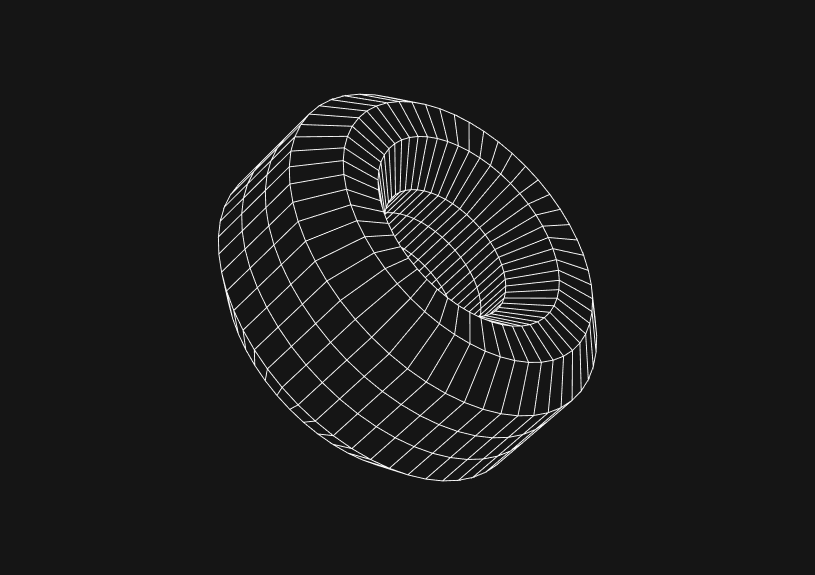
How to set the cursor position in JavaScript
November 4, 2023
To set the cursor position in JavaScript you’ll need to manipulate the caret within an input field or a contenteditable element. In this guide we’ll cover how to control the cursor's location to improve user experience and interactivity in web apps.
Understanding the DOM elements
Before manipulating the cursor position, it’s essential to understand that the operation is typically performed on text-based input elements (<input>, <textarea>) or elements with the contenteditable attribute set to true.
Fetching the DOM element
To set the cursor position, first select the DOM element using methods like getElementById() or querySelector().
let inputElement = document.getElementById('myInput'); // or let editableElement = document.querySelector('[contenteditable]');
Using selection and range APIs
setSelectionRange for input elements
For <input> or <textarea> elements, you can use the setSelectionRange method to place the cursor at a specific index.
inputElement.setSelectionRange(5, 5); // Places the cursor at the 5th index
This method also allows you to select a range of text by providing different start and end indexes.
createRange and addRange for contenteditable elements
For elements with contenteditable, the Range and Selection APIs come into play.
let range = document.createRange(); let sel = window.getSelection();
Setting cursor position
For input elements
function setCursorPosition(inputElem, position) { if (inputElem.setSelectionRange) { inputElem.focus(); inputElem.setSelectionRange(position, position); } }
For contenteditable elements
function setCursorEditable(editableElem, position) { let range = document.createRange(); let sel = window.getSelection(); range.setStart(editableElem.childNodes[0], position); range.collapse(true); sel.removeAllRanges(); sel.addRange(range); editableElem.focus(); }
You could ship faster.
Imagine the time you'd save if you never had to build another internal tool, write a SQL report, or manage another admin panel again. Basedash is built by internal tool builders, for internal tool builders. Our mission is to change the way developers work, so you can focus on building your product.

Dealing with line breaks and nodes
For multi-line content or content with multiple child nodes, you’ll need to traverse the nodes and count their lengths to position the cursor correctly.
function setCursorAtNodePosition(node, index) { let range = document.createRange(); let selection = window.getSelection(); let currentPos = 0; let found = false; function searchNode(node) { if (node.nodeType === Node.TEXT_NODE) { if (currentPos + node.length >= index) { range.setStart(node, index - currentPos); range.collapse(true); found = true; } else { currentPos += node.length; } } else { for (let child of node.childNodes) { if (found) break; searchNode(child); } } } searchNode(node); selection.removeAllRanges(); selection.addRange(range); }
Handling cursor position on focus
It's common to set the cursor position when the element gains focus.
inputElement.addEventListener('focus', () => { setCursorPosition(inputElement, 0); // places the cursor at the beginning });
Cross-browser considerations
While modern browsers support these methods, always test across different browsers to ensure compatibility. For older versions of IE, you might need to use createTextRange() instead.
if (document.selection) { // For IE let range = inputElement.createTextRange(); range.move('character', position); range.select(); }
Cursor position in editable content with formatting
For complex contenteditable elements with formatting, you may need to account for HTML tags when calculating positions.
Considerations for dynamic content
When content changes dynamically, cursor position may need to be recalculated. Watch for changes and adjust the cursor position accordingly.
TOC
November 4, 2023
To set the cursor position in JavaScript you’ll need to manipulate the caret within an input field or a contenteditable element. In this guide we’ll cover how to control the cursor's location to improve user experience and interactivity in web apps.
Understanding the DOM elements
Before manipulating the cursor position, it’s essential to understand that the operation is typically performed on text-based input elements (<input>, <textarea>) or elements with the contenteditable attribute set to true.
Fetching the DOM element
To set the cursor position, first select the DOM element using methods like getElementById() or querySelector().
let inputElement = document.getElementById('myInput'); // or let editableElement = document.querySelector('[contenteditable]');
Using selection and range APIs
setSelectionRange for input elements
For <input> or <textarea> elements, you can use the setSelectionRange method to place the cursor at a specific index.
inputElement.setSelectionRange(5, 5); // Places the cursor at the 5th index
This method also allows you to select a range of text by providing different start and end indexes.
createRange and addRange for contenteditable elements
For elements with contenteditable, the Range and Selection APIs come into play.
let range = document.createRange(); let sel = window.getSelection();
Setting cursor position
For input elements
function setCursorPosition(inputElem, position) { if (inputElem.setSelectionRange) { inputElem.focus(); inputElem.setSelectionRange(position, position); } }
For contenteditable elements
function setCursorEditable(editableElem, position) { let range = document.createRange(); let sel = window.getSelection(); range.setStart(editableElem.childNodes[0], position); range.collapse(true); sel.removeAllRanges(); sel.addRange(range); editableElem.focus(); }
You could ship faster.
Imagine the time you'd save if you never had to build another internal tool, write a SQL report, or manage another admin panel again. Basedash is built by internal tool builders, for internal tool builders. Our mission is to change the way developers work, so you can focus on building your product.

Dealing with line breaks and nodes
For multi-line content or content with multiple child nodes, you’ll need to traverse the nodes and count their lengths to position the cursor correctly.
function setCursorAtNodePosition(node, index) { let range = document.createRange(); let selection = window.getSelection(); let currentPos = 0; let found = false; function searchNode(node) { if (node.nodeType === Node.TEXT_NODE) { if (currentPos + node.length >= index) { range.setStart(node, index - currentPos); range.collapse(true); found = true; } else { currentPos += node.length; } } else { for (let child of node.childNodes) { if (found) break; searchNode(child); } } } searchNode(node); selection.removeAllRanges(); selection.addRange(range); }
Handling cursor position on focus
It's common to set the cursor position when the element gains focus.
inputElement.addEventListener('focus', () => { setCursorPosition(inputElement, 0); // places the cursor at the beginning });
Cross-browser considerations
While modern browsers support these methods, always test across different browsers to ensure compatibility. For older versions of IE, you might need to use createTextRange() instead.
if (document.selection) { // For IE let range = inputElement.createTextRange(); range.move('character', position); range.select(); }
Cursor position in editable content with formatting
For complex contenteditable elements with formatting, you may need to account for HTML tags when calculating positions.
Considerations for dynamic content
When content changes dynamically, cursor position may need to be recalculated. Watch for changes and adjust the cursor position accordingly.
November 4, 2023
To set the cursor position in JavaScript you’ll need to manipulate the caret within an input field or a contenteditable element. In this guide we’ll cover how to control the cursor's location to improve user experience and interactivity in web apps.
Understanding the DOM elements
Before manipulating the cursor position, it’s essential to understand that the operation is typically performed on text-based input elements (<input>, <textarea>) or elements with the contenteditable attribute set to true.
Fetching the DOM element
To set the cursor position, first select the DOM element using methods like getElementById() or querySelector().
let inputElement = document.getElementById('myInput'); // or let editableElement = document.querySelector('[contenteditable]');
Using selection and range APIs
setSelectionRange for input elements
For <input> or <textarea> elements, you can use the setSelectionRange method to place the cursor at a specific index.
inputElement.setSelectionRange(5, 5); // Places the cursor at the 5th index
This method also allows you to select a range of text by providing different start and end indexes.
createRange and addRange for contenteditable elements
For elements with contenteditable, the Range and Selection APIs come into play.
let range = document.createRange(); let sel = window.getSelection();
Setting cursor position
For input elements
function setCursorPosition(inputElem, position) { if (inputElem.setSelectionRange) { inputElem.focus(); inputElem.setSelectionRange(position, position); } }
For contenteditable elements
function setCursorEditable(editableElem, position) { let range = document.createRange(); let sel = window.getSelection(); range.setStart(editableElem.childNodes[0], position); range.collapse(true); sel.removeAllRanges(); sel.addRange(range); editableElem.focus(); }
You could ship faster.
Imagine the time you'd save if you never had to build another internal tool, write a SQL report, or manage another admin panel again. Basedash is built by internal tool builders, for internal tool builders. Our mission is to change the way developers work, so you can focus on building your product.

Dealing with line breaks and nodes
For multi-line content or content with multiple child nodes, you’ll need to traverse the nodes and count their lengths to position the cursor correctly.
function setCursorAtNodePosition(node, index) { let range = document.createRange(); let selection = window.getSelection(); let currentPos = 0; let found = false; function searchNode(node) { if (node.nodeType === Node.TEXT_NODE) { if (currentPos + node.length >= index) { range.setStart(node, index - currentPos); range.collapse(true); found = true; } else { currentPos += node.length; } } else { for (let child of node.childNodes) { if (found) break; searchNode(child); } } } searchNode(node); selection.removeAllRanges(); selection.addRange(range); }
Handling cursor position on focus
It's common to set the cursor position when the element gains focus.
inputElement.addEventListener('focus', () => { setCursorPosition(inputElement, 0); // places the cursor at the beginning });
Cross-browser considerations
While modern browsers support these methods, always test across different browsers to ensure compatibility. For older versions of IE, you might need to use createTextRange() instead.
if (document.selection) { // For IE let range = inputElement.createTextRange(); range.move('character', position); range.select(); }
Cursor position in editable content with formatting
For complex contenteditable elements with formatting, you may need to account for HTML tags when calculating positions.
Considerations for dynamic content
When content changes dynamically, cursor position may need to be recalculated. Watch for changes and adjust the cursor position accordingly.
What is Basedash?
What is Basedash?
What is Basedash?
Ship faster, worry less with Basedash
Ship faster, worry less with Basedash
Ship faster, worry less with Basedash
You're busy enough with product work to be weighed down building, maintaining, scoping and developing internal apps and admin panels. Forget all of that, and give your team the admin panel that you don't have to build. Launch in less time than it takes to run a standup.
You're busy enough with product work to be weighed down building, maintaining, scoping and developing internal apps and admin panels. Forget all of that, and give your team the admin panel that you don't have to build. Launch in less time than it takes to run a standup.
You're busy enough with product work to be weighed down building, maintaining, scoping and developing internal apps and admin panels. Forget all of that, and give your team the admin panel that you don't have to build. Launch in less time than it takes to run a standup.




Dashboards and charts
Edit data, create records, oversee how your product is running without the need to build or manage custom software.
USER CRM
ADMIN PANEL
SQL COMPOSER WITH AI

Related posts
Related posts
Related posts



How to Remove Characters from a String in JavaScript
Jeremy Sarchet



How to Sort Strings in JavaScript
Max Musing



How to Remove Spaces from a String in JavaScript
Jeremy Sarchet



Detecting Prime Numbers in JavaScript
Robert Cooper



How to Parse Boolean Values in JavaScript
Max Musing



How to Remove a Substring from a String in JavaScript
Robert Cooper
