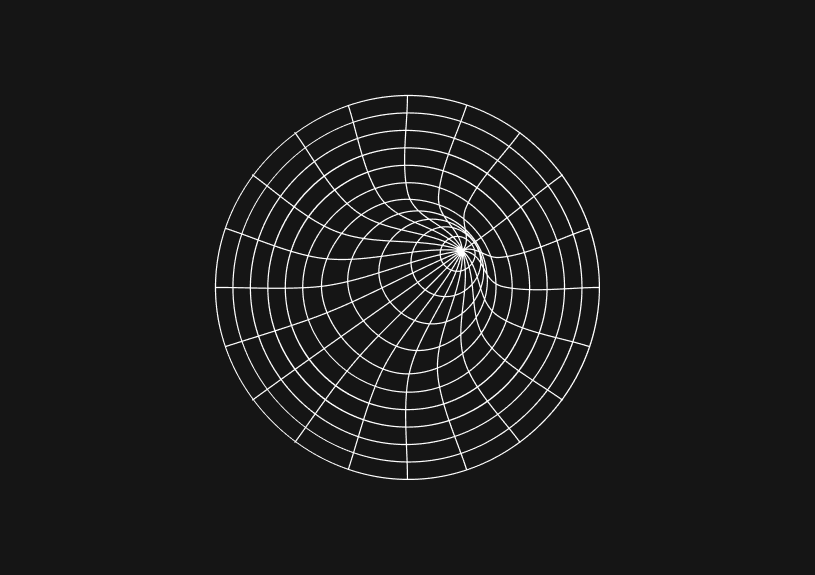
Customizing Link Colors in HTML: Enhance Your Site's Usability and Aesthetics
You’ll probably want to change link colors in HTML at some point. This post covers how to do that.
How do you change link color in HTML with CSS?
CSS offers a powerful toolkit for web developers looking to change link color in HTML. It provides specific properties designed to style links in their different states: :link, :visited, :hover, :active, and :focus. By utilizing these properties, you can create a customized and cohesive look for your website's links.
How do you style unvisited and visited links in HTML?
To change the color of links that users have not yet clicked, you use the :link pseudo-class. For styling links that have been visited, the :visited pseudo-class is your go-to. Below is how you can apply different colors to these link states:
a:link { color: blue; /* Changes color of unvisited links */ } a:visited { color: purple; /* Changes color of visited links */ }
What's the best way to add interactive feedback when you change link color in HTML?
For a more interactive and engaging user experience, using the :hover and :active pseudo-classes allows you to change the link color in HTML when the user hovers over or clicks on a link, respectively.
a:hover { color: red; /* Changes color on hover */ } a:active { color: yellow; /* Changes color when clicked */ }
How can you use HTML to change link color for better accessibility?
Improving website accessibility is crucial, and the :focus pseudo-class plays a key role in this aspect. It allows you to change the link color in HTML or add other styles when the link is focused, typically through keyboard navigation, enhancing accessibility for users who rely on keyboard controls.
a:focus { outline: 2px solid blue; /* Highlights focused links for better visibility */ }
Example
Here's a comprehensive example that demonstrates how to change link color in HTML across different states, ensuring a dynamic and accessible user experience:
a:link { color: blue; } a:visited { color: purple; } a:hover { color: red; } a:active { color: yellow; } a:focus { outline: 2px solid blue; }
By implementing these CSS styles, you'll not only make your links more visually appealing but also enhance the usability and accessibility of your website. Understanding how to change link color in HTML is a simple yet impactful way to make sure your site is welcoming and easy to navigate for all visitors.
The next generation of charts and BI.
Coming soon.
Fast. Opinionated. Collaborative. Local-first. Keyboard centric.
Crafted to the last pixel. We're looking for early alpha users.
How to Center a Table in HTML with CSS
Jeremy Sarchet
Adjusting HTML Table Column Width for Better Design
Robert Cooper
How to Link Multiple CSS Stylesheets in HTML
Robert Cooper
Mastering HTML Table Inline Styling: A Guide
Max Musing
HTML Multiple Style Attributes: A Quick Guide
Max Musing
How to Set HTML Table Width for Responsive Design
Max Musing






