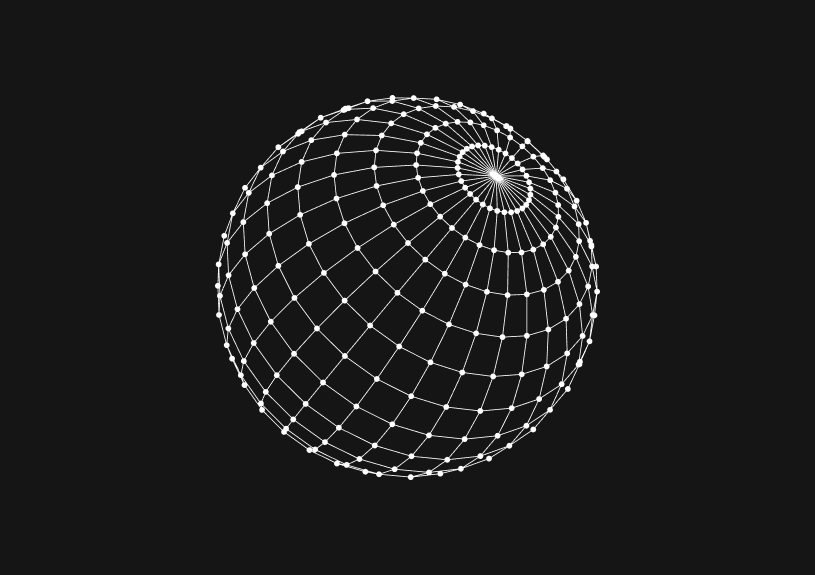
Environment Variables in TypeScript
October 27, 2023
In software development, environment variables allow you to define values that can change based on the environment your application is running in. For instance, you might have a different database connection string for development and production. TypeScript, being a superset of JavaScript, can make use of environment variables. This guide will help you understand how to work with them effectively.
Introduction to Environment Variables
Environment variables are key-value pairs that can affect how running processes behave on a computer. They're especially useful in the following scenarios:
- Switching between development and production configurations.
- Storing secrets that shouldn't be hardcoded.
- Customizing behavior without modifying code.
Accessing Environment Variables
In Node.js (and by extension, TypeScript running in a Node environment), you can access environment variables using process.env.
const dbName = process.env.DATABASE_NAME;
Setting Environment Variables
Manually Setting
You can set environment variables directly in the terminal:
-
Unix-based systems (Linux & macOS):
export DATABASE_NAME=my_database -
Windows:
set DATABASE_NAME=my_database
Using .env Files
A common practice is to store environment variables in a .env file.
Install the dotenv package to help load these variables:
npm install dotenv
Create a .env file in the root of your project:
DATABASE_NAME=my_database
Load the .env file in your TypeScript code:
import * as dotenv from 'dotenv'; dotenv.config(); const dbName = process.env.DATABASE_NAME;
Strong Typing Environment Variables
To leverage TypeScript's static typing with environment variables, you can define types for them.
interface Env { DATABASE_NAME: string; DATABASE_PORT?: number; } const myEnv: Env = { DATABASE_NAME: process.env.DATABASE_NAME || '', DATABASE_PORT: process.env.DATABASE_PORT ? parseInt(process.env.DATABASE_PORT) : undefined };
You could ship faster.
Imagine the time you'd save if you never had to build another internal tool, write a SQL report, or manage another admin panel again. Basedash is built by internal tool builders, for internal tool builders. Our mission is to change the way developers work, so you can focus on building your product.

Type Safety with Type Guards
Ensure the presence and validity of specific environment variables using type guards:
if (!process.env.DATABASE_NAME) { throw new Error("DATABASE_NAME is not defined"); } if (process.env.DATABASE_PORT && isNaN(Number(process.env.DATABASE_PORT))) { throw new Error("DATABASE_PORT should be a number"); }
Using with Frontend Projects
If you're using TypeScript with frontend frameworks like React or Angular, bundlers like Webpack or Parcel might inline environment variables during the build process.
For example, with create-react-app, you can prefix environment variables with REACT_APP_ to make them available in your app:
REACT_APP_API_ENDPOINT=https://api.example.com
Then in your TypeScript:
const apiEndpoint = process.env.REACT_APP_API_ENDPOINT;
Note: Be cautious about which environment variables you expose to the frontend. Never expose sensitive data like API keys or secrets.
Tips and Best Practices
- Default values: Provide default values for your environment variables to ensure your application behaves predictably.
- Separate configs: Use different
.envfiles for different environments, e.g.,.env.developmentand.env.production. - Secrets: Never commit
.envfiles containing secrets to version control. Add.envto.gitignore.
Further Reading
With this knowledge, you can effectively leverage environment variables in your TypeScript projects, making your applications more flexible and environment-aware.
TOC
October 27, 2023
In software development, environment variables allow you to define values that can change based on the environment your application is running in. For instance, you might have a different database connection string for development and production. TypeScript, being a superset of JavaScript, can make use of environment variables. This guide will help you understand how to work with them effectively.
Introduction to Environment Variables
Environment variables are key-value pairs that can affect how running processes behave on a computer. They're especially useful in the following scenarios:
- Switching between development and production configurations.
- Storing secrets that shouldn't be hardcoded.
- Customizing behavior without modifying code.
Accessing Environment Variables
In Node.js (and by extension, TypeScript running in a Node environment), you can access environment variables using process.env.
const dbName = process.env.DATABASE_NAME;
Setting Environment Variables
Manually Setting
You can set environment variables directly in the terminal:
-
Unix-based systems (Linux & macOS):
export DATABASE_NAME=my_database -
Windows:
set DATABASE_NAME=my_database
Using .env Files
A common practice is to store environment variables in a .env file.
Install the dotenv package to help load these variables:
npm install dotenv
Create a .env file in the root of your project:
DATABASE_NAME=my_database
Load the .env file in your TypeScript code:
import * as dotenv from 'dotenv'; dotenv.config(); const dbName = process.env.DATABASE_NAME;
Strong Typing Environment Variables
To leverage TypeScript's static typing with environment variables, you can define types for them.
interface Env { DATABASE_NAME: string; DATABASE_PORT?: number; } const myEnv: Env = { DATABASE_NAME: process.env.DATABASE_NAME || '', DATABASE_PORT: process.env.DATABASE_PORT ? parseInt(process.env.DATABASE_PORT) : undefined };
You could ship faster.
Imagine the time you'd save if you never had to build another internal tool, write a SQL report, or manage another admin panel again. Basedash is built by internal tool builders, for internal tool builders. Our mission is to change the way developers work, so you can focus on building your product.

Type Safety with Type Guards
Ensure the presence and validity of specific environment variables using type guards:
if (!process.env.DATABASE_NAME) { throw new Error("DATABASE_NAME is not defined"); } if (process.env.DATABASE_PORT && isNaN(Number(process.env.DATABASE_PORT))) { throw new Error("DATABASE_PORT should be a number"); }
Using with Frontend Projects
If you're using TypeScript with frontend frameworks like React or Angular, bundlers like Webpack or Parcel might inline environment variables during the build process.
For example, with create-react-app, you can prefix environment variables with REACT_APP_ to make them available in your app:
REACT_APP_API_ENDPOINT=https://api.example.com
Then in your TypeScript:
const apiEndpoint = process.env.REACT_APP_API_ENDPOINT;
Note: Be cautious about which environment variables you expose to the frontend. Never expose sensitive data like API keys or secrets.
Tips and Best Practices
- Default values: Provide default values for your environment variables to ensure your application behaves predictably.
- Separate configs: Use different
.envfiles for different environments, e.g.,.env.developmentand.env.production. - Secrets: Never commit
.envfiles containing secrets to version control. Add.envto.gitignore.
Further Reading
With this knowledge, you can effectively leverage environment variables in your TypeScript projects, making your applications more flexible and environment-aware.
October 27, 2023
In software development, environment variables allow you to define values that can change based on the environment your application is running in. For instance, you might have a different database connection string for development and production. TypeScript, being a superset of JavaScript, can make use of environment variables. This guide will help you understand how to work with them effectively.
Introduction to Environment Variables
Environment variables are key-value pairs that can affect how running processes behave on a computer. They're especially useful in the following scenarios:
- Switching between development and production configurations.
- Storing secrets that shouldn't be hardcoded.
- Customizing behavior without modifying code.
Accessing Environment Variables
In Node.js (and by extension, TypeScript running in a Node environment), you can access environment variables using process.env.
const dbName = process.env.DATABASE_NAME;
Setting Environment Variables
Manually Setting
You can set environment variables directly in the terminal:
-
Unix-based systems (Linux & macOS):
export DATABASE_NAME=my_database -
Windows:
set DATABASE_NAME=my_database
Using .env Files
A common practice is to store environment variables in a .env file.
Install the dotenv package to help load these variables:
npm install dotenv
Create a .env file in the root of your project:
DATABASE_NAME=my_database
Load the .env file in your TypeScript code:
import * as dotenv from 'dotenv'; dotenv.config(); const dbName = process.env.DATABASE_NAME;
Strong Typing Environment Variables
To leverage TypeScript's static typing with environment variables, you can define types for them.
interface Env { DATABASE_NAME: string; DATABASE_PORT?: number; } const myEnv: Env = { DATABASE_NAME: process.env.DATABASE_NAME || '', DATABASE_PORT: process.env.DATABASE_PORT ? parseInt(process.env.DATABASE_PORT) : undefined };
You could ship faster.
Imagine the time you'd save if you never had to build another internal tool, write a SQL report, or manage another admin panel again. Basedash is built by internal tool builders, for internal tool builders. Our mission is to change the way developers work, so you can focus on building your product.

Type Safety with Type Guards
Ensure the presence and validity of specific environment variables using type guards:
if (!process.env.DATABASE_NAME) { throw new Error("DATABASE_NAME is not defined"); } if (process.env.DATABASE_PORT && isNaN(Number(process.env.DATABASE_PORT))) { throw new Error("DATABASE_PORT should be a number"); }
Using with Frontend Projects
If you're using TypeScript with frontend frameworks like React or Angular, bundlers like Webpack or Parcel might inline environment variables during the build process.
For example, with create-react-app, you can prefix environment variables with REACT_APP_ to make them available in your app:
REACT_APP_API_ENDPOINT=https://api.example.com
Then in your TypeScript:
const apiEndpoint = process.env.REACT_APP_API_ENDPOINT;
Note: Be cautious about which environment variables you expose to the frontend. Never expose sensitive data like API keys or secrets.
Tips and Best Practices
- Default values: Provide default values for your environment variables to ensure your application behaves predictably.
- Separate configs: Use different
.envfiles for different environments, e.g.,.env.developmentand.env.production. - Secrets: Never commit
.envfiles containing secrets to version control. Add.envto.gitignore.
Further Reading
With this knowledge, you can effectively leverage environment variables in your TypeScript projects, making your applications more flexible and environment-aware.
What is Basedash?
What is Basedash?
What is Basedash?
Ship faster, worry less with Basedash
Ship faster, worry less with Basedash
You're busy enough with product work to be weighed down building, maintaining, scoping and developing internal apps and admin panels. Forget all of that, and give your team the admin panel that you don't have to build. Launch in less time than it takes to run a standup.
You're busy enough with product work to be weighed down building, maintaining, scoping and developing internal apps and admin panels. Forget all of that, and give your team the admin panel that you don't have to build. Launch in less time than it takes to run a standup.
You're busy enough with product work to be weighed down building, maintaining, scoping and developing internal apps and admin panels. Forget all of that, and give your team the admin panel that you don't have to build. Launch in less time than it takes to run a standup.




Dashboards and charts
Edit data, create records, oversee how your product is running without the need to build or manage custom software.
USER CRM
ADMIN PANEL
SQL COMPOSER WITH AI

Related posts
Related posts
Related posts



How to turn webpages into editable canvases with a JavaScript bookmarklet
Kris Lachance



How to fix the "not all code paths return a value" issue in TypeScript
Kris Lachance



Working with WebSockets in Node.js using TypeScript
Kris Lachance



Type Annotations Can Only Be Used in TypeScript Files
Kris Lachance



Guide to TypeScript Recursive Type
Kris Lachance



How to Configure Knex.js with TypeScript
Kris Lachance
