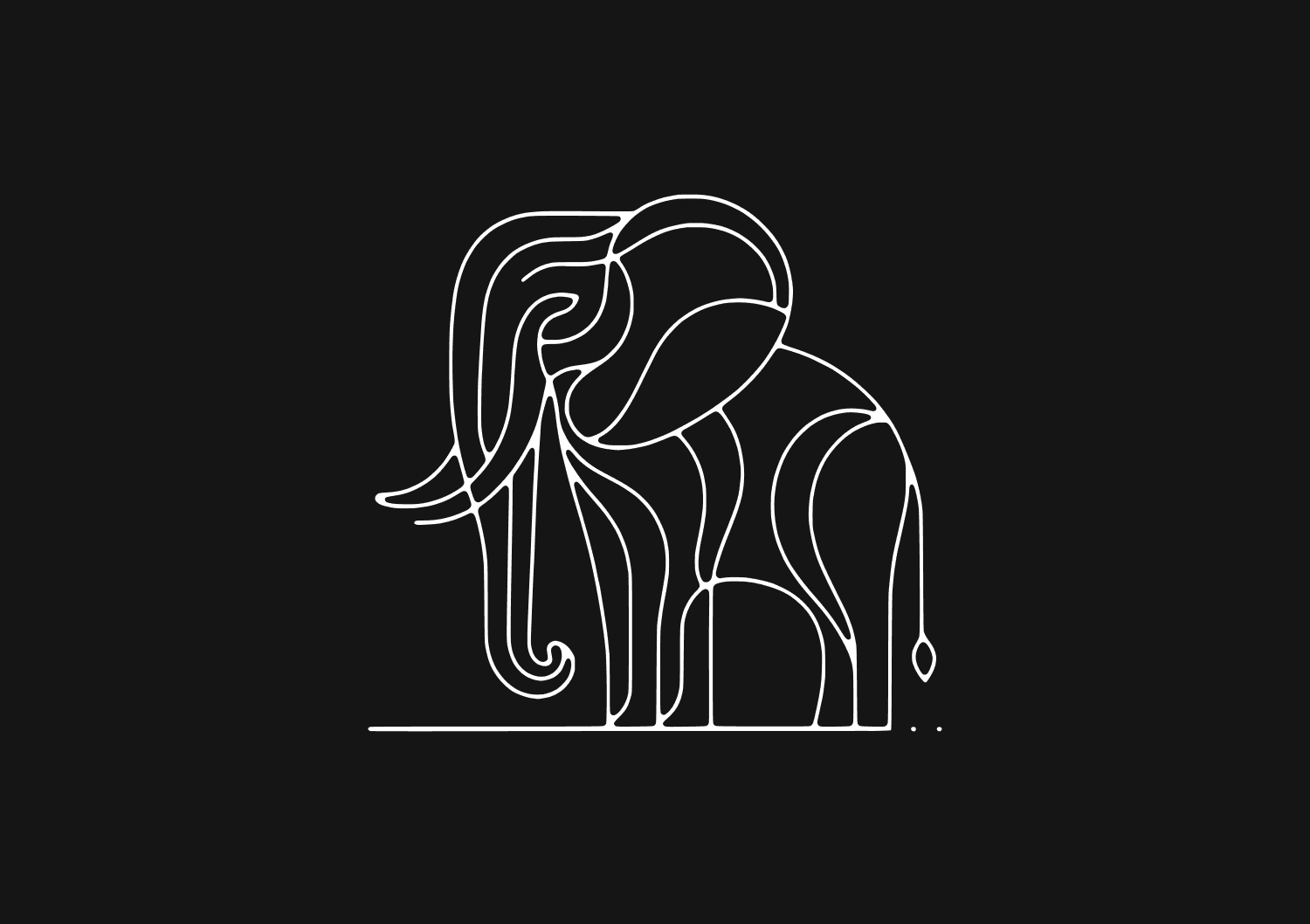
How to list users in PostgreSQL
October 23, 2023
When working with PostgreSQL, you may find it necessary to list or view all the users (also known as roles) available in your system. This guide provides a comprehensive overview of how to list users in PostgreSQL, along with related administrative tasks.
1. Connecting to PostgreSQL
Before we start, make sure you can connect to your PostgreSQL instance. This can be done with a command-line tool like psql or a cloud-based tool like Basedash. We’ll use psql for this example:
psql -U your_username -d your_database_name
Replace your_username with your PostgreSQL username and your_database_name with the name of the database you want to connect to. If you're the PostgreSQL server administrator, you might use "postgres" as the username.
2. Listing All Users
To list all the users in PostgreSQL, use the \du command inside the psql interface:
\du
This will display a list of all roles, along with their attributes, such as superuser status, role creation capabilities, etc.
You could ship faster.
Imagine the time you'd save if you never had to build another internal tool, write a SQL report, or manage another admin panel again. Basedash is built by internal tool builders, for internal tool builders. Our mission is to change the way developers work, so you can focus on building your product.

3. Displaying User Attributes
The output from \du shows the role name, attributes, and member of columns. Here's what each column means:
- Role name: The name of the user or role.
- Attributes: A set of flags indicating the user's permissions. Common flags include:
SUPERUSERCREATEDB: Can create new databases.CREATEROLE: Can create new roles.REPLICATION: Can initiate streaming replication and backups.
- Member of: Shows any groups (other roles) the role is a part of.
To display detailed information about a specific user, you can use the following SQL query:
SELECT * FROM pg_roles WHERE rolname='your_username';
Replace your_username with the name of the user you're interested in.
4. Additional Queries Related to Users
Checking User's Privileges on Tables
To check the privileges a user has on tables, you can use:
\dp
Or, for a specific table:
\dp your_table_name
Finding Which Users Are Connected
If you're interested in finding out which users are currently connected to your PostgreSQL server, use:
SELECT usename, datname, client_addr FROM pg_stat_activity;
Getting User's Assigned Databases
To see the databases to which a user has access, you can run:
SELECT datname FROM pg_database, pg_user WHERE usename = 'your_username' AND has_database_privilege(usename, datname, 'CONNECT');
Replace your_username with the name of the user you're interested in.
Conclusion
Listing users and understanding their privileges is crucial for managing access and security in your PostgreSQL system. This guide provides you with the essential commands to do so. Always ensure that you manage user access carefully, especially in production environments. Regularly reviewing user roles and permissions helps in maintaining a secure and efficient system.
TOC
October 23, 2023
When working with PostgreSQL, you may find it necessary to list or view all the users (also known as roles) available in your system. This guide provides a comprehensive overview of how to list users in PostgreSQL, along with related administrative tasks.
1. Connecting to PostgreSQL
Before we start, make sure you can connect to your PostgreSQL instance. This can be done with a command-line tool like psql or a cloud-based tool like Basedash. We’ll use psql for this example:
psql -U your_username -d your_database_name
Replace your_username with your PostgreSQL username and your_database_name with the name of the database you want to connect to. If you're the PostgreSQL server administrator, you might use "postgres" as the username.
2. Listing All Users
To list all the users in PostgreSQL, use the \du command inside the psql interface:
\du
This will display a list of all roles, along with their attributes, such as superuser status, role creation capabilities, etc.
You could ship faster.
Imagine the time you'd save if you never had to build another internal tool, write a SQL report, or manage another admin panel again. Basedash is built by internal tool builders, for internal tool builders. Our mission is to change the way developers work, so you can focus on building your product.

3. Displaying User Attributes
The output from \du shows the role name, attributes, and member of columns. Here's what each column means:
- Role name: The name of the user or role.
- Attributes: A set of flags indicating the user's permissions. Common flags include:
SUPERUSERCREATEDB: Can create new databases.CREATEROLE: Can create new roles.REPLICATION: Can initiate streaming replication and backups.
- Member of: Shows any groups (other roles) the role is a part of.
To display detailed information about a specific user, you can use the following SQL query:
SELECT * FROM pg_roles WHERE rolname='your_username';
Replace your_username with the name of the user you're interested in.
4. Additional Queries Related to Users
Checking User's Privileges on Tables
To check the privileges a user has on tables, you can use:
\dp
Or, for a specific table:
\dp your_table_name
Finding Which Users Are Connected
If you're interested in finding out which users are currently connected to your PostgreSQL server, use:
SELECT usename, datname, client_addr FROM pg_stat_activity;
Getting User's Assigned Databases
To see the databases to which a user has access, you can run:
SELECT datname FROM pg_database, pg_user WHERE usename = 'your_username' AND has_database_privilege(usename, datname, 'CONNECT');
Replace your_username with the name of the user you're interested in.
Conclusion
Listing users and understanding their privileges is crucial for managing access and security in your PostgreSQL system. This guide provides you with the essential commands to do so. Always ensure that you manage user access carefully, especially in production environments. Regularly reviewing user roles and permissions helps in maintaining a secure and efficient system.
October 23, 2023
When working with PostgreSQL, you may find it necessary to list or view all the users (also known as roles) available in your system. This guide provides a comprehensive overview of how to list users in PostgreSQL, along with related administrative tasks.
1. Connecting to PostgreSQL
Before we start, make sure you can connect to your PostgreSQL instance. This can be done with a command-line tool like psql or a cloud-based tool like Basedash. We’ll use psql for this example:
psql -U your_username -d your_database_name
Replace your_username with your PostgreSQL username and your_database_name with the name of the database you want to connect to. If you're the PostgreSQL server administrator, you might use "postgres" as the username.
2. Listing All Users
To list all the users in PostgreSQL, use the \du command inside the psql interface:
\du
This will display a list of all roles, along with their attributes, such as superuser status, role creation capabilities, etc.
You could ship faster.
Imagine the time you'd save if you never had to build another internal tool, write a SQL report, or manage another admin panel again. Basedash is built by internal tool builders, for internal tool builders. Our mission is to change the way developers work, so you can focus on building your product.

3. Displaying User Attributes
The output from \du shows the role name, attributes, and member of columns. Here's what each column means:
- Role name: The name of the user or role.
- Attributes: A set of flags indicating the user's permissions. Common flags include:
SUPERUSERCREATEDB: Can create new databases.CREATEROLE: Can create new roles.REPLICATION: Can initiate streaming replication and backups.
- Member of: Shows any groups (other roles) the role is a part of.
To display detailed information about a specific user, you can use the following SQL query:
SELECT * FROM pg_roles WHERE rolname='your_username';
Replace your_username with the name of the user you're interested in.
4. Additional Queries Related to Users
Checking User's Privileges on Tables
To check the privileges a user has on tables, you can use:
\dp
Or, for a specific table:
\dp your_table_name
Finding Which Users Are Connected
If you're interested in finding out which users are currently connected to your PostgreSQL server, use:
SELECT usename, datname, client_addr FROM pg_stat_activity;
Getting User's Assigned Databases
To see the databases to which a user has access, you can run:
SELECT datname FROM pg_database, pg_user WHERE usename = 'your_username' AND has_database_privilege(usename, datname, 'CONNECT');
Replace your_username with the name of the user you're interested in.
Conclusion
Listing users and understanding their privileges is crucial for managing access and security in your PostgreSQL system. This guide provides you with the essential commands to do so. Always ensure that you manage user access carefully, especially in production environments. Regularly reviewing user roles and permissions helps in maintaining a secure and efficient system.
What is Basedash?
What is Basedash?
What is Basedash?
Basedash is the best Postgres admin panel
Basedash is the best Postgres admin panel
Basedash is the best Postgres admin panel
If you're building with Postgres, you need Basedash. It gives you an instantly generated admin panel to understand, query, build dashboards, edit, and share access to your data.
If you're building with Postgres, you need Basedash. It gives you an instantly generated admin panel to understand, query, build dashboards, edit, and share access to your data.
If you're building with Postgres, you need Basedash. It gives you an instantly generated admin panel to understand, query, build dashboards, edit, and share access to your data.




Dashboards and charts
Edit data, create records, oversee how your product is running without the need to build or manage custom software.
USER CRM
ADMIN PANEL
SQL COMPOSER WITH AI




