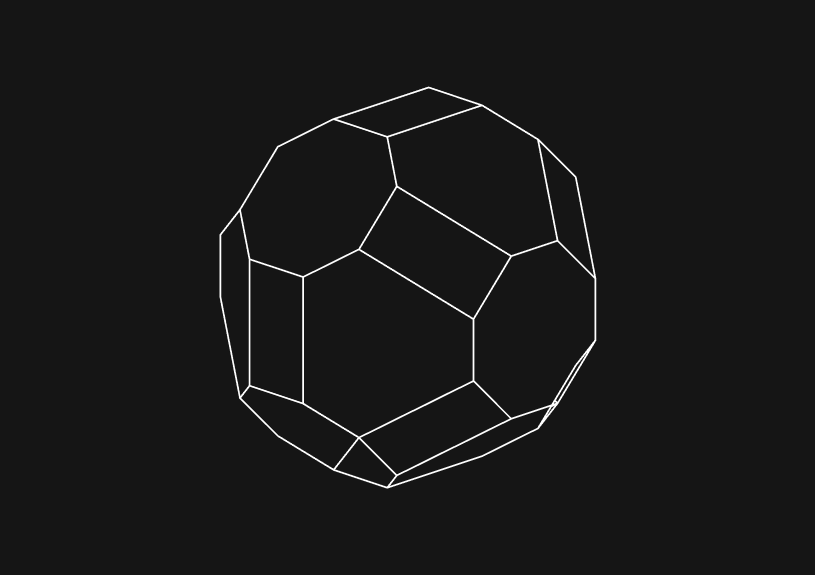
How to Add and Style an HTML Table Footer with the <tfoot> Element
February 13, 2024
Creating a footer for your HTML table is a good way to keep your data organized. It also enhances the readability and accessibility of your summary rows or column totals.
Using the <tfoot> element within your table structure emphasizes the importance of the data being summarized, making it an essential practice for web developers. This approach not only keeps your data neatly organized but also ensures that users can easily understand and interpret the key takeaways from your table, reinforcing the user experience.
What is the <tfoot> element?
The <tfoot> element plays a crucial role in the anatomy of an HTML table, designed to contain footer content like summaries or totals. Despite being placed within the table code structure after the <thead> and <tbody> elements, it is rendered at the bottom of the table. This strategic placement allows for the footer to stand out visually and semantically from the main body of data, particularly useful in lengthy tables for highlighting essential summaries or calculations.
You could ship faster.
Imagine the time you'd save if you never had to build another internal tool, write a SQL report, or manage another admin panel again. Basedash is built by internal tool builders, for internal tool builders. Our mission is to change the way developers work, so you can focus on building your product.

How do you add a footer to an HTML table?
Incorporating a footer into an HTML table involves a straightforward process. Here's a quick guide:
<table> <thead> <tr> <th>Item</th> <th>Quantity</th> <th>Price</th> </tr> </thead> <tbody> <tr> <td>Apples</td> <td>4</td> <td>$1.00</td> </tr> <tr> <td>Bananas</td> <td>6</td> <td>$1.50</td> </tr> </tbody> <tfoot> <tr> <td>Total</td> <td>10</td> <td>$2.50</td> </tr> </tfoot> </table>
This markup demonstrates a concise method to summarize the items' total quantity and price at the bottom of the table, effectively using the <tfoot> section to convey crucial data.
How can you style the footer differently?
Styling the footer to stand out or match your site's aesthetic is as simple as applying CSS to the <tfoot> element. For example, you might want to emphasize the footer by applying a bold font weight or altering its background color:
tfoot tr td { font-weight: bold; background-color: #f2f2f2; }
This CSS targets all <td> elements within the <tfoot>, applying a bold font and a light grey background to differentiate the footer from the table's body. Such styling cues enhance the visual hierarchy of your table, making the footer more noticeable and meaningful to your users.
In essence, the <tfoot> element is a powerful tool in your HTML arsenal, allowing you to add a layer of clarity and emphasis to your table's summary information. By following these steps to incorporate and style a table footer, you ensure your data is not only well-presented but also aligned with best practices in web development, reinforcing the overall effectiveness of your data presentation.
TOC
February 13, 2024
Creating a footer for your HTML table is a good way to keep your data organized. It also enhances the readability and accessibility of your summary rows or column totals.
Using the <tfoot> element within your table structure emphasizes the importance of the data being summarized, making it an essential practice for web developers. This approach not only keeps your data neatly organized but also ensures that users can easily understand and interpret the key takeaways from your table, reinforcing the user experience.
What is the <tfoot> element?
The <tfoot> element plays a crucial role in the anatomy of an HTML table, designed to contain footer content like summaries or totals. Despite being placed within the table code structure after the <thead> and <tbody> elements, it is rendered at the bottom of the table. This strategic placement allows for the footer to stand out visually and semantically from the main body of data, particularly useful in lengthy tables for highlighting essential summaries or calculations.
You could ship faster.
Imagine the time you'd save if you never had to build another internal tool, write a SQL report, or manage another admin panel again. Basedash is built by internal tool builders, for internal tool builders. Our mission is to change the way developers work, so you can focus on building your product.

How do you add a footer to an HTML table?
Incorporating a footer into an HTML table involves a straightforward process. Here's a quick guide:
<table> <thead> <tr> <th>Item</th> <th>Quantity</th> <th>Price</th> </tr> </thead> <tbody> <tr> <td>Apples</td> <td>4</td> <td>$1.00</td> </tr> <tr> <td>Bananas</td> <td>6</td> <td>$1.50</td> </tr> </tbody> <tfoot> <tr> <td>Total</td> <td>10</td> <td>$2.50</td> </tr> </tfoot> </table>
This markup demonstrates a concise method to summarize the items' total quantity and price at the bottom of the table, effectively using the <tfoot> section to convey crucial data.
How can you style the footer differently?
Styling the footer to stand out or match your site's aesthetic is as simple as applying CSS to the <tfoot> element. For example, you might want to emphasize the footer by applying a bold font weight or altering its background color:
tfoot tr td { font-weight: bold; background-color: #f2f2f2; }
This CSS targets all <td> elements within the <tfoot>, applying a bold font and a light grey background to differentiate the footer from the table's body. Such styling cues enhance the visual hierarchy of your table, making the footer more noticeable and meaningful to your users.
In essence, the <tfoot> element is a powerful tool in your HTML arsenal, allowing you to add a layer of clarity and emphasis to your table's summary information. By following these steps to incorporate and style a table footer, you ensure your data is not only well-presented but also aligned with best practices in web development, reinforcing the overall effectiveness of your data presentation.
February 13, 2024
Creating a footer for your HTML table is a good way to keep your data organized. It also enhances the readability and accessibility of your summary rows or column totals.
Using the <tfoot> element within your table structure emphasizes the importance of the data being summarized, making it an essential practice for web developers. This approach not only keeps your data neatly organized but also ensures that users can easily understand and interpret the key takeaways from your table, reinforcing the user experience.
What is the <tfoot> element?
The <tfoot> element plays a crucial role in the anatomy of an HTML table, designed to contain footer content like summaries or totals. Despite being placed within the table code structure after the <thead> and <tbody> elements, it is rendered at the bottom of the table. This strategic placement allows for the footer to stand out visually and semantically from the main body of data, particularly useful in lengthy tables for highlighting essential summaries or calculations.
You could ship faster.
Imagine the time you'd save if you never had to build another internal tool, write a SQL report, or manage another admin panel again. Basedash is built by internal tool builders, for internal tool builders. Our mission is to change the way developers work, so you can focus on building your product.

How do you add a footer to an HTML table?
Incorporating a footer into an HTML table involves a straightforward process. Here's a quick guide:
<table> <thead> <tr> <th>Item</th> <th>Quantity</th> <th>Price</th> </tr> </thead> <tbody> <tr> <td>Apples</td> <td>4</td> <td>$1.00</td> </tr> <tr> <td>Bananas</td> <td>6</td> <td>$1.50</td> </tr> </tbody> <tfoot> <tr> <td>Total</td> <td>10</td> <td>$2.50</td> </tr> </tfoot> </table>
This markup demonstrates a concise method to summarize the items' total quantity and price at the bottom of the table, effectively using the <tfoot> section to convey crucial data.
How can you style the footer differently?
Styling the footer to stand out or match your site's aesthetic is as simple as applying CSS to the <tfoot> element. For example, you might want to emphasize the footer by applying a bold font weight or altering its background color:
tfoot tr td { font-weight: bold; background-color: #f2f2f2; }
This CSS targets all <td> elements within the <tfoot>, applying a bold font and a light grey background to differentiate the footer from the table's body. Such styling cues enhance the visual hierarchy of your table, making the footer more noticeable and meaningful to your users.
In essence, the <tfoot> element is a powerful tool in your HTML arsenal, allowing you to add a layer of clarity and emphasis to your table's summary information. By following these steps to incorporate and style a table footer, you ensure your data is not only well-presented but also aligned with best practices in web development, reinforcing the overall effectiveness of your data presentation.
What is Basedash?
What is Basedash?
What is Basedash?
Ship faster, worry less with Basedash
Ship faster, worry less with Basedash
Ship faster, worry less with Basedash
You're busy enough with product work to be weighed down building, maintaining, scoping and developing internal apps and admin panels. Forget all of that, and give your team the admin panel that you don't have to build. Launch in less time than it takes to run a standup.
You're busy enough with product work to be weighed down building, maintaining, scoping and developing internal apps and admin panels. Forget all of that, and give your team the admin panel that you don't have to build. Launch in less time than it takes to run a standup.
You're busy enough with product work to be weighed down building, maintaining, scoping and developing internal apps and admin panels. Forget all of that, and give your team the admin panel that you don't have to build. Launch in less time than it takes to run a standup.




Dashboards and charts
Edit data, create records, oversee how your product is running without the need to build or manage custom software.
USER CRM
ADMIN PANEL
SQL COMPOSER WITH AI

Related posts
Related posts
Related posts



How to Center a Table in HTML with CSS
Jeremy Sarchet



Adjusting HTML Table Column Width for Better Design
Robert Cooper



How to Link Multiple CSS Stylesheets in HTML
Robert Cooper



Mastering HTML Table Inline Styling: A Guide
Max Musing



HTML Multiple Style Attributes: A Quick Guide
Max Musing



How to Set HTML Table Width for Responsive Design
Max Musing
