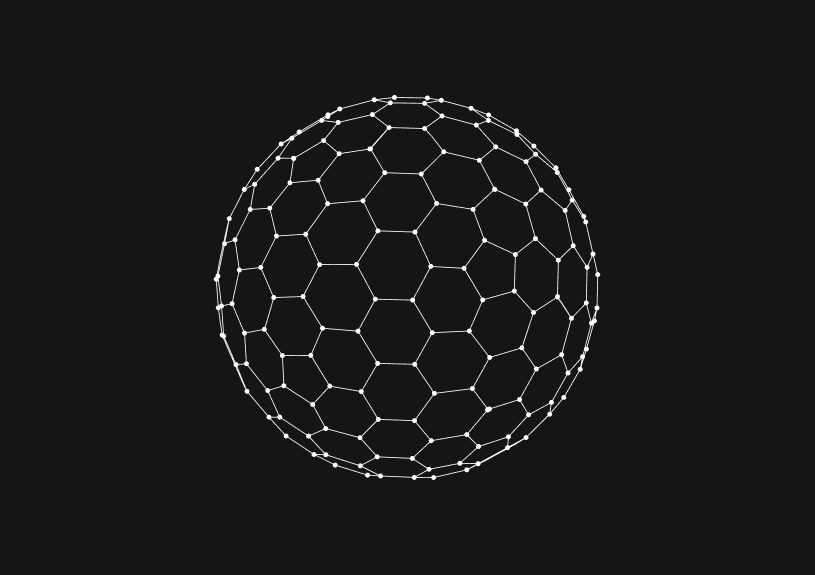
Adding MySQL to PATH in Windows
November 10, 2023
Adding MySQL to your system's PATH environment variable in Windows enables you to run the MySQL Command-Line tools from any directory in the Command Prompt. This guide demonstrates how to modify the PATH variable to include the MySQL bin directory.
Understanding PATH in Windows
PATH is an environment variable on Windows that lists directories where the system looks for executable files. Including MySQL in PATH lets you execute its commands without needing to navigate to its installation directory.
Locating MySQL Installation Directory
- Find the directory where MySQL is installed. It's commonly in
C:\\Program Files\\MySQL\\MySQL Server X.X\\, where X.X represents the version number. - Inside this directory, locate the
binfolder. This folder contains executable files likemysqlandmysqldump.
Adding MySQL to PATH
Accessing Environment Variables
- Open the Start Search, type “env” or “environment variables,” and click on “Edit the system environment variables.”
- In the System Properties window, click on the “Environment Variables…” button.
Modifying PATH
- In the Environment Variables window, under the "System variables" section, find and select the
Pathvariable. - Click on “Edit…”.
- In the Edit Environment Variable window, click “New” and paste the path to your MySQL
bindirectory. - Click “OK” on all open windows to save your changes.
Verifying the Change
- Open a new Command Prompt window.
- Type
mysql --versionto verify that MySQL is recognized.
You could ship faster.
Imagine the time you'd save if you never had to build another internal tool, write a SQL report, or manage another admin panel again. Basedash is built by internal tool builders, for internal tool builders. Our mission is to change the way developers work, so you can focus on building your product.

Troubleshooting
If commands are not recognized:
- Ensure you opened a new Command Prompt window after making changes.
- Recheck the path for typographical errors.
- Ensure MySQL is correctly installed.
Using MySQL Command-Line Tools
With MySQL added to PATH, you can now run MySQL commands from any directory in the Command Prompt. This enables easier execution of tasks like database management and SQL query execution.
Integrating with Basedash (Optional)
If you're looking to further streamline your database management and SQL workflows, consider integrating with Basedash. Basedash offers features like generating admin panels, sharing access with team members, and creating charts from your data, enhancing your database management experience.
Remember, modifying system environment variables requires caution. Incorrect changes can affect system stability. Always verify the paths before saving changes.
TOC
November 10, 2023
Adding MySQL to your system's PATH environment variable in Windows enables you to run the MySQL Command-Line tools from any directory in the Command Prompt. This guide demonstrates how to modify the PATH variable to include the MySQL bin directory.
Understanding PATH in Windows
PATH is an environment variable on Windows that lists directories where the system looks for executable files. Including MySQL in PATH lets you execute its commands without needing to navigate to its installation directory.
Locating MySQL Installation Directory
- Find the directory where MySQL is installed. It's commonly in
C:\\Program Files\\MySQL\\MySQL Server X.X\\, where X.X represents the version number. - Inside this directory, locate the
binfolder. This folder contains executable files likemysqlandmysqldump.
Adding MySQL to PATH
Accessing Environment Variables
- Open the Start Search, type “env” or “environment variables,” and click on “Edit the system environment variables.”
- In the System Properties window, click on the “Environment Variables…” button.
Modifying PATH
- In the Environment Variables window, under the "System variables" section, find and select the
Pathvariable. - Click on “Edit…”.
- In the Edit Environment Variable window, click “New” and paste the path to your MySQL
bindirectory. - Click “OK” on all open windows to save your changes.
Verifying the Change
- Open a new Command Prompt window.
- Type
mysql --versionto verify that MySQL is recognized.
You could ship faster.
Imagine the time you'd save if you never had to build another internal tool, write a SQL report, or manage another admin panel again. Basedash is built by internal tool builders, for internal tool builders. Our mission is to change the way developers work, so you can focus on building your product.

Troubleshooting
If commands are not recognized:
- Ensure you opened a new Command Prompt window after making changes.
- Recheck the path for typographical errors.
- Ensure MySQL is correctly installed.
Using MySQL Command-Line Tools
With MySQL added to PATH, you can now run MySQL commands from any directory in the Command Prompt. This enables easier execution of tasks like database management and SQL query execution.
Integrating with Basedash (Optional)
If you're looking to further streamline your database management and SQL workflows, consider integrating with Basedash. Basedash offers features like generating admin panels, sharing access with team members, and creating charts from your data, enhancing your database management experience.
Remember, modifying system environment variables requires caution. Incorrect changes can affect system stability. Always verify the paths before saving changes.
November 10, 2023
Adding MySQL to your system's PATH environment variable in Windows enables you to run the MySQL Command-Line tools from any directory in the Command Prompt. This guide demonstrates how to modify the PATH variable to include the MySQL bin directory.
Understanding PATH in Windows
PATH is an environment variable on Windows that lists directories where the system looks for executable files. Including MySQL in PATH lets you execute its commands without needing to navigate to its installation directory.
Locating MySQL Installation Directory
- Find the directory where MySQL is installed. It's commonly in
C:\\Program Files\\MySQL\\MySQL Server X.X\\, where X.X represents the version number. - Inside this directory, locate the
binfolder. This folder contains executable files likemysqlandmysqldump.
Adding MySQL to PATH
Accessing Environment Variables
- Open the Start Search, type “env” or “environment variables,” and click on “Edit the system environment variables.”
- In the System Properties window, click on the “Environment Variables…” button.
Modifying PATH
- In the Environment Variables window, under the "System variables" section, find and select the
Pathvariable. - Click on “Edit…”.
- In the Edit Environment Variable window, click “New” and paste the path to your MySQL
bindirectory. - Click “OK” on all open windows to save your changes.
Verifying the Change
- Open a new Command Prompt window.
- Type
mysql --versionto verify that MySQL is recognized.
You could ship faster.
Imagine the time you'd save if you never had to build another internal tool, write a SQL report, or manage another admin panel again. Basedash is built by internal tool builders, for internal tool builders. Our mission is to change the way developers work, so you can focus on building your product.

Troubleshooting
If commands are not recognized:
- Ensure you opened a new Command Prompt window after making changes.
- Recheck the path for typographical errors.
- Ensure MySQL is correctly installed.
Using MySQL Command-Line Tools
With MySQL added to PATH, you can now run MySQL commands from any directory in the Command Prompt. This enables easier execution of tasks like database management and SQL query execution.
Integrating with Basedash (Optional)
If you're looking to further streamline your database management and SQL workflows, consider integrating with Basedash. Basedash offers features like generating admin panels, sharing access with team members, and creating charts from your data, enhancing your database management experience.
Remember, modifying system environment variables requires caution. Incorrect changes can affect system stability. Always verify the paths before saving changes.
What is Basedash?
What is Basedash?
What is Basedash?
Basedash is the best MySQL admin panel
Basedash is the best MySQL admin panel
Basedash is the best MySQL admin panel
If you're building with MySQL, you need Basedash. It gives you an instantly generated admin panel to understand, query, build dashboards, edit, and share access to your data.
If you're building with MySQL, you need Basedash. It gives you an instantly generated admin panel to understand, query, build dashboards, edit, and share access to your data.
If you're building with MySQL, you need Basedash. It gives you an instantly generated admin panel to understand, query, build dashboards, edit, and share access to your data.




Dashboards and charts
Edit data, create records, oversee how your product is running without the need to build or manage custom software.
USER CRM
ADMIN PANEL
SQL COMPOSER WITH AI

Related posts
Related posts
Related posts



How to Add Columns to MySQL Tables with ALTER TABLE
Robert Cooper



How to Add Columns to Your MySQL Table
Max Musing



Pivot Tables in MySQL
Robert Cooper



How to Rename a Table in MySQL
Max Musing



How to Optimize MySQL Tables for Better Performance
Robert Cooper



How to Display MySQL Table Schema: A Guide
Jeremy Sarchet
