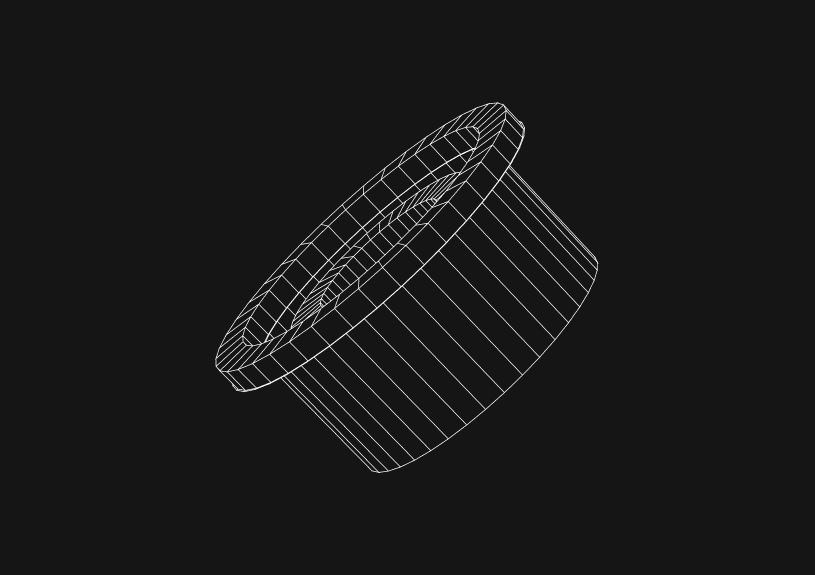
Error! MySQL Server PID File Could Not Be Found: Troubleshooting on macOS
Encountering the "Error! MySQL server PID file could not be found" message typically indicates that MySQL cannot find the process ID file, which is essential for starting the MySQL server. This guide will help you troubleshoot and fix this error on macOS, ensuring a smooth and efficient resolution for engineers.
Understanding the PID File Error
The error message appears when MySQL can't locate the PID file, a crucial component for tracking the MySQL server process. This can occur due to improper shutdowns, configuration issues, or file permission problems.
Checking MySQL Status
First, check if MySQL is running:
mysqladmin -u root -p status
Enter your password when prompted. If MySQL is running, the command will return status information.
Stopping MySQL
If MySQL is active, stop it gracefully:
sudo mysqladmin -u root -p shutdown
Locating the MySQL PID File
Find the default location of the PID file:
ps aux | grep mysql
Look for a path in the output resembling /usr/local/mysql/data/your_hostname.pid.
Verifying File Permissions
Ensure the MySQL data directory has the correct permissions:
ls -ld /usr/local/mysql/data
The output should show MySQL user permissions.
Repairing the PID File
If the PID file is missing or corrupted, delete it:
sudo rm /usr/local/mysql/data/your_hostname.pid
Then, restart MySQL to generate a new PID file:
sudo /usr/local/mysql/support-files/mysql.server start
Checking Configuration Files
Review MySQL configuration files for any anomalies. Key files include /etc/my.cnf and /usr/local/mysql/etc/my.cnf.
Analyzing Logs for Clues
Examine MySQL logs for error messages that can provide insights:
tail -f /usr/local/mysql/data/your_hostname.err
Reinstalling MySQL (Optional)
If all else fails, consider reinstalling MySQL. Backup your databases first.
Additional Resources
For more complex database management tasks, consider using tools like Basedash, which allows easy viewing and editing of database data, sharing SQL queries, and creating charts. Learn more at Basedash.
By following these steps, engineers can effectively resolve the "Error! MySQL server PID file could not be found" on macOS, ensuring minimal downtime and maintaining database integrity.
The next generation of charts and BI.
Coming soon.
Fast. Opinionated. Collaborative. Local-first. Keyboard centric.
Crafted to the last pixel. We're looking for early alpha users.
How to Add Columns to MySQL Tables with ALTER TABLE
Robert Cooper
How to Add Columns to Your MySQL Table
Max Musing
Pivot Tables in MySQL
Robert Cooper
How to Rename a Table in MySQL
Max Musing
How to Optimize MySQL Tables for Better Performance
Robert Cooper
How to Display MySQL Table Schema: A Guide
Jeremy Sarchet





