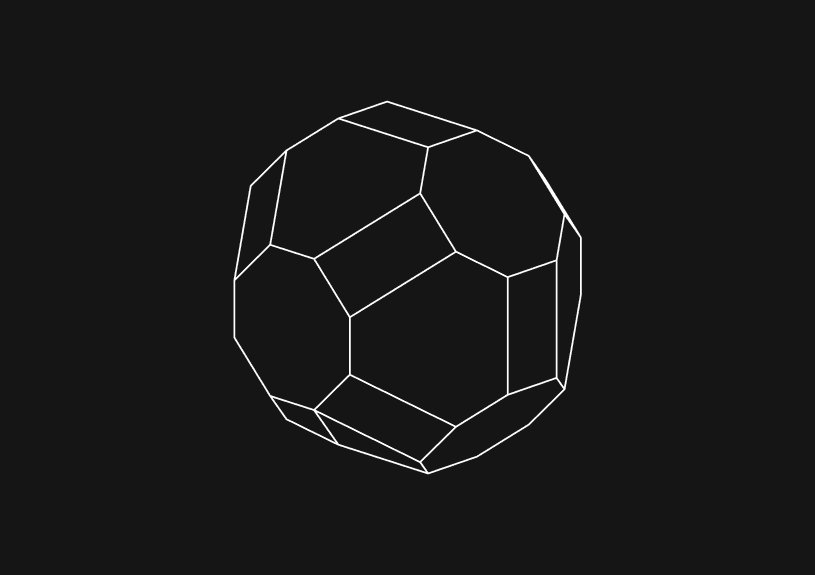
How to Fix: Unable to Connect to Any of the Specified MySQL Hosts
November 9, 2023
The "unable to connect to any of the specified MySQL hosts" error indicates a failure in establishing a connection to a MySQL server. This guide walks you through how to resolve this issue.
Check MySQL Server Status
First, ensure the MySQL server is running. Use the appropriate command based on your operating system:
-
On Linux:
sudo systemctl status mysql -
On Windows:
- Open Services from the Control Panel.
- Look for MySQL service and check its status.
If the service isn’t running, start it using sudo systemctl start mysql on Linux or by right-clicking on the service in Windows and selecting 'Start'.
Verify Network Connectivity
Make sure the server is accessible over the network:
-
Ping the Server: Use
pingfollowed by your server's IP address or hostname.ping your_mysql_server_ip -
Check for Firewalls: Ensure no firewalls are blocking MySQL's default port 3306.
Confirm MySQL is Listening on the Correct Port
MySQL defaults to port 3306. Verify this with:
-
On Linux:
sudo netstat -tulnp | grep mysql -
On Windows: Use Resource Monitor or
netstat -anin CMD and look for port 3306.
Validate MySQL User Permissions
MySQL might be up, but the user could be unauthorized to connect from your host. Check user permissions in the MySQL shell:
SELECT user, host FROM mysql.user;
Make sure your user has the right host setting (e.g., % for all hosts or a specific IP address).
Confirm Correct Connection Parameters
Ensure your application's connection string includes the correct host, port, username, and password. It typically looks like:
hostname:port, username, password
Replace each part with your actual connection details.
Examine MySQL Server Configuration
Check your MySQL server’s my.cnf or my.ini file. Confirm the bind-address is set to 0.0.0.0 (listens on all IPs) or to a specific IP accessible to your client.
You could ship faster.
Imagine the time you'd save if you never had to build another internal tool, write a SQL report, or manage another admin panel again. Basedash is built by internal tool builders, for internal tool builders. Our mission is to change the way developers work, so you can focus on building your product.

Disable Strict Mode (Optional)
In some cases, disabling MySQL's strict mode can resolve connection issues. This can be done by editing the my.cnf or my.ini file and setting:
sql_mode = ''
However, this is a last resort as it can lead to unpredictable behavior.
Check for Interference from Security Software
Security software or antivirus programs can sometimes interfere with MySQL connections. Temporarily disable these programs to test if they are causing the issue.
Consult Logs for More Information
MySQL logs can provide insights. On Linux, check /var/log/mysql/error.log, or on Windows, look in the MySQL installation directory under data.
Update MySQL Connector
If you are using an outdated MySQL connector or driver in your application, updating to the latest version might resolve the issue.
Validate Hostname Resolution
Issues with DNS or hosts file misconfiguration can lead to connection problems:
- Check the Hosts File: Ensure there is no incorrect entry for the MySQL server in your
hostsfile (/etc/hostson Linux orC:\Windows\System32\drivers\etc\hostson Windows). - Test DNS Resolution: If you're using a hostname instead of an IP address, test DNS resolution using
nslookup your_mysql_server_hostname.
Restart After Configuration Changes
Whenever you make changes to MySQL's configuration or to your system's firewall, restart the MySQL service and, if needed, your computer to ensure all changes take effect.
TOC
November 9, 2023
The "unable to connect to any of the specified MySQL hosts" error indicates a failure in establishing a connection to a MySQL server. This guide walks you through how to resolve this issue.
Check MySQL Server Status
First, ensure the MySQL server is running. Use the appropriate command based on your operating system:
-
On Linux:
sudo systemctl status mysql -
On Windows:
- Open Services from the Control Panel.
- Look for MySQL service and check its status.
If the service isn’t running, start it using sudo systemctl start mysql on Linux or by right-clicking on the service in Windows and selecting 'Start'.
Verify Network Connectivity
Make sure the server is accessible over the network:
-
Ping the Server: Use
pingfollowed by your server's IP address or hostname.ping your_mysql_server_ip -
Check for Firewalls: Ensure no firewalls are blocking MySQL's default port 3306.
Confirm MySQL is Listening on the Correct Port
MySQL defaults to port 3306. Verify this with:
-
On Linux:
sudo netstat -tulnp | grep mysql -
On Windows: Use Resource Monitor or
netstat -anin CMD and look for port 3306.
Validate MySQL User Permissions
MySQL might be up, but the user could be unauthorized to connect from your host. Check user permissions in the MySQL shell:
SELECT user, host FROM mysql.user;
Make sure your user has the right host setting (e.g., % for all hosts or a specific IP address).
Confirm Correct Connection Parameters
Ensure your application's connection string includes the correct host, port, username, and password. It typically looks like:
hostname:port, username, password
Replace each part with your actual connection details.
Examine MySQL Server Configuration
Check your MySQL server’s my.cnf or my.ini file. Confirm the bind-address is set to 0.0.0.0 (listens on all IPs) or to a specific IP accessible to your client.
You could ship faster.
Imagine the time you'd save if you never had to build another internal tool, write a SQL report, or manage another admin panel again. Basedash is built by internal tool builders, for internal tool builders. Our mission is to change the way developers work, so you can focus on building your product.

Disable Strict Mode (Optional)
In some cases, disabling MySQL's strict mode can resolve connection issues. This can be done by editing the my.cnf or my.ini file and setting:
sql_mode = ''
However, this is a last resort as it can lead to unpredictable behavior.
Check for Interference from Security Software
Security software or antivirus programs can sometimes interfere with MySQL connections. Temporarily disable these programs to test if they are causing the issue.
Consult Logs for More Information
MySQL logs can provide insights. On Linux, check /var/log/mysql/error.log, or on Windows, look in the MySQL installation directory under data.
Update MySQL Connector
If you are using an outdated MySQL connector or driver in your application, updating to the latest version might resolve the issue.
Validate Hostname Resolution
Issues with DNS or hosts file misconfiguration can lead to connection problems:
- Check the Hosts File: Ensure there is no incorrect entry for the MySQL server in your
hostsfile (/etc/hostson Linux orC:\Windows\System32\drivers\etc\hostson Windows). - Test DNS Resolution: If you're using a hostname instead of an IP address, test DNS resolution using
nslookup your_mysql_server_hostname.
Restart After Configuration Changes
Whenever you make changes to MySQL's configuration or to your system's firewall, restart the MySQL service and, if needed, your computer to ensure all changes take effect.
November 9, 2023
The "unable to connect to any of the specified MySQL hosts" error indicates a failure in establishing a connection to a MySQL server. This guide walks you through how to resolve this issue.
Check MySQL Server Status
First, ensure the MySQL server is running. Use the appropriate command based on your operating system:
-
On Linux:
sudo systemctl status mysql -
On Windows:
- Open Services from the Control Panel.
- Look for MySQL service and check its status.
If the service isn’t running, start it using sudo systemctl start mysql on Linux or by right-clicking on the service in Windows and selecting 'Start'.
Verify Network Connectivity
Make sure the server is accessible over the network:
-
Ping the Server: Use
pingfollowed by your server's IP address or hostname.ping your_mysql_server_ip -
Check for Firewalls: Ensure no firewalls are blocking MySQL's default port 3306.
Confirm MySQL is Listening on the Correct Port
MySQL defaults to port 3306. Verify this with:
-
On Linux:
sudo netstat -tulnp | grep mysql -
On Windows: Use Resource Monitor or
netstat -anin CMD and look for port 3306.
Validate MySQL User Permissions
MySQL might be up, but the user could be unauthorized to connect from your host. Check user permissions in the MySQL shell:
SELECT user, host FROM mysql.user;
Make sure your user has the right host setting (e.g., % for all hosts or a specific IP address).
Confirm Correct Connection Parameters
Ensure your application's connection string includes the correct host, port, username, and password. It typically looks like:
hostname:port, username, password
Replace each part with your actual connection details.
Examine MySQL Server Configuration
Check your MySQL server’s my.cnf or my.ini file. Confirm the bind-address is set to 0.0.0.0 (listens on all IPs) or to a specific IP accessible to your client.
You could ship faster.
Imagine the time you'd save if you never had to build another internal tool, write a SQL report, or manage another admin panel again. Basedash is built by internal tool builders, for internal tool builders. Our mission is to change the way developers work, so you can focus on building your product.

Disable Strict Mode (Optional)
In some cases, disabling MySQL's strict mode can resolve connection issues. This can be done by editing the my.cnf or my.ini file and setting:
sql_mode = ''
However, this is a last resort as it can lead to unpredictable behavior.
Check for Interference from Security Software
Security software or antivirus programs can sometimes interfere with MySQL connections. Temporarily disable these programs to test if they are causing the issue.
Consult Logs for More Information
MySQL logs can provide insights. On Linux, check /var/log/mysql/error.log, or on Windows, look in the MySQL installation directory under data.
Update MySQL Connector
If you are using an outdated MySQL connector or driver in your application, updating to the latest version might resolve the issue.
Validate Hostname Resolution
Issues with DNS or hosts file misconfiguration can lead to connection problems:
- Check the Hosts File: Ensure there is no incorrect entry for the MySQL server in your
hostsfile (/etc/hostson Linux orC:\Windows\System32\drivers\etc\hostson Windows). - Test DNS Resolution: If you're using a hostname instead of an IP address, test DNS resolution using
nslookup your_mysql_server_hostname.
Restart After Configuration Changes
Whenever you make changes to MySQL's configuration or to your system's firewall, restart the MySQL service and, if needed, your computer to ensure all changes take effect.
What is Basedash?
What is Basedash?
What is Basedash?
Basedash is the best MySQL admin panel
Basedash is the best MySQL admin panel
Basedash is the best MySQL admin panel
If you're building with MySQL, you need Basedash. It gives you an instantly generated admin panel to understand, query, build dashboards, edit, and share access to your data.
If you're building with MySQL, you need Basedash. It gives you an instantly generated admin panel to understand, query, build dashboards, edit, and share access to your data.
If you're building with MySQL, you need Basedash. It gives you an instantly generated admin panel to understand, query, build dashboards, edit, and share access to your data.




Dashboards and charts
Edit data, create records, oversee how your product is running without the need to build or manage custom software.
USER CRM
ADMIN PANEL
SQL COMPOSER WITH AI

Related posts
Related posts
Related posts



How to Add Columns to MySQL Tables with ALTER TABLE
Robert Cooper



How to Add Columns to Your MySQL Table
Max Musing



Pivot Tables in MySQL
Robert Cooper



How to Rename a Table in MySQL
Max Musing



How to Optimize MySQL Tables for Better Performance
Robert Cooper



How to Display MySQL Table Schema: A Guide
Jeremy Sarchet
